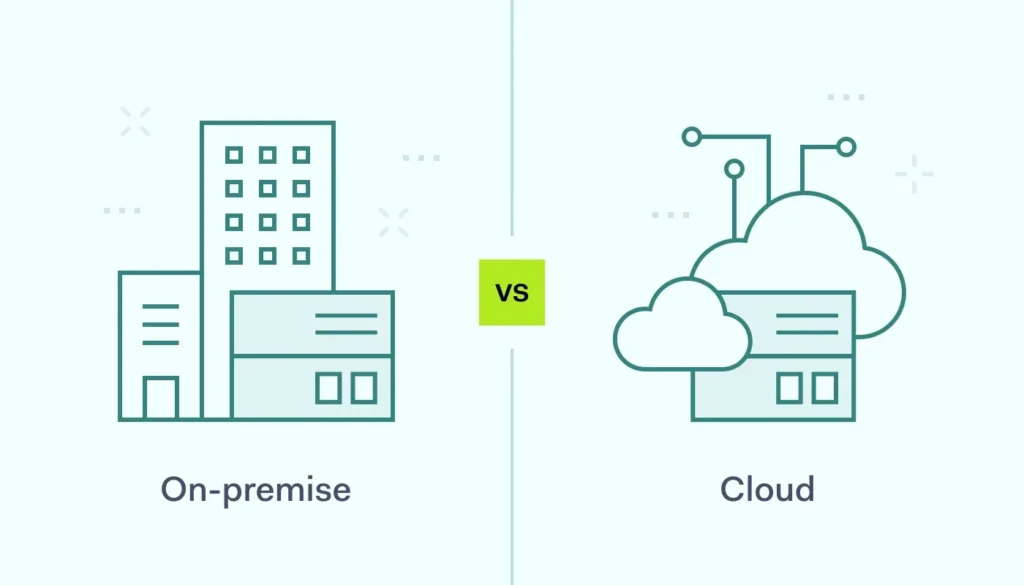Introduction: Simplifying Mac Authentication in the Enterprise
Platform SSO represents one of the most significant advances in macOS enterprise authentication since the introduction of Kerberos support. After implementing Platform SSO across multiple enterprise environments, I can confidently say it transforms the user experience while strengthening security posture.
This implementation guide walks you through configuring Platform SSO on macOS Ventura with Microsoft Entra ID (formerly Azure AD), covering everything from initial setup to troubleshooting common issues. Whether you’re managing hundreds of Macs in a corporate environment or thousands in an educational setting, Platform SSO eliminates the friction of multiple authentication prompts while maintaining enterprise security standards.

Understanding Platform SSO
What Platform SSO Solves
Before Platform SSO, Mac users in enterprise environments faced a frustrating authentication experience. Users would authenticate to their Mac at login, then face additional authentication prompts for cloud services, web applications, and even some native apps. This led to password fatigue, increased support tickets, and often resulted in users choosing weaker passwords or reusing credentials.
Traditional Authentication Challenges:
- Multiple Authentication Prompts: Users authenticate separately for macOS, web browsers, and applications
- Password Synchronization Issues: Local and cloud passwords often become out of sync
- Poor User Experience: Constant interruptions for authentication reduce productivity
- Security Risks: Users tend to choose weaker passwords when faced with multiple authentication requirements
- Support Overhead: High volume of password-related support tickets
How Platform SSO Works
Platform SSO integrates directly with macOS at the system level, creating a seamless authentication experience that extends from the login window to all supported applications and services.
Key Components:
- System Integration: Deep integration with macOS authentication frameworks
- Token Management: Secure storage and automatic refresh of authentication tokens
- Application Support: Automatic authentication for supported browsers and applications
- Conditional Access: Full support for Entra ID conditional access policies
Supported Authentication Flows:
- Initial Login: User authenticates once at the macOS login window
- Browser Authentication: Automatic sign-in to web applications
- Native App Authentication: Seamless authentication for supported macOS applications
- Token Refresh: Automatic token renewal without user intervention
Prerequisites and Planning
Environment Requirements
Before implementing Platform SSO, ensure your environment meets these requirements:
macOS Requirements:
- macOS Version: macOS 13.0 (Ventura) or later
- Device Management: Devices must be enrolled in an MDM solution
- Apple Business Manager: Devices should be assigned through Apple Business Manager for optimal experience
- Secure Boot: Devices should have Secure Boot enabled
Microsoft Entra ID Requirements:
- Entra ID Premium: P1 or P2 licensing for conditional access features
- Device Registration: Macs must be registered or joined to Entra ID
- Application Registration: Platform SSO application must be registered in Entra ID
- Conditional Access: Policies configured to support Platform SSO
Network Requirements:
- Internet Connectivity: Reliable connection to Microsoft 365 services
- Certificate Validation: Ability to validate Microsoft SSL certificates
- Time Synchronization: Accurate time synchronization for token validation
Planning Considerations
Successful Platform SSO implementation requires careful planning around user experience, security policies, and application compatibility.
User Experience Planning:
- Login Flow: Decide whether to use cloud-only or hybrid authentication
- Fallback Options: Plan for scenarios where Platform SSO is unavailable
- User Communication: Prepare users for changes to their authentication experience
- Support Procedures: Update help desk procedures for Platform SSO-related issues
Security Policy Alignment:
- Conditional Access: Ensure policies support Platform SSO authentication flows
- Multi-Factor Authentication: Plan MFA requirements and user experience
- Device Compliance: Align device compliance policies with Platform SSO requirements
- Risk Policies: Configure identity protection policies appropriately
Entra ID Configuration
Application Registration
The first step in implementing Platform SSO is registering the Platform SSO application in Microsoft Entra ID.
Creating the Application Registration:
- Sign in to the Microsoft Entra admin center at entra.microsoft.com
- Navigate to Identity → Applications → App registrations
- Click “New registration”
- Configure the application:
- Name: “macOS Platform SSO”
- Supported account types: “Accounts in this organizational directory only”
- Redirect URI: Leave blank for now
- Click “Register” to create the application
Configuring Application Settings:
After creating the application registration, configure these essential settings:
- Navigate to Authentication in the application settings
- Add platform → Mobile and desktop applications
- Add these redirect URIs:
- msauth://com.microsoft.azureauthenticator/
- msauth://com.apple.dt.Xcode/
- Enable “Allow public client flows” at the bottom of the Authentication page
- Save the configuration
API Permissions Configuration:
- Navigate to API permissions in the application settings
- Click “Add a permission”
- Select “Microsoft Graph”
- Choose “Delegated permissions”
- Add these permissions:
- User.Read
- openid
- profile
- offline_access
- Click “Grant admin consent” for your organization
Conditional Access Policy Configuration
Configure conditional access policies to support Platform SSO while maintaining security requirements.
Creating a Platform SSO Policy:
- Navigate to Protection → Conditional Access in the Entra admin center
- Click “New policy”
- Configure the policy:
- Name: “macOS Platform SSO Policy”
- Users: Include users who will use Platform SSO
- Cloud apps: Include “All cloud apps” or specific applications
- Conditions: Set device platforms to “macOS”
- Configure access controls:
- Grant access
- Require device to be marked as compliant (recommended)
- Require approved client app (optional)
- Enable the policy and save
Device Compliance Policy:
Ensure your device compliance policy supports Platform SSO requirements:
- Navigate to Devices → Compliance policies
- Select your macOS compliance policy or create a new one
- Configure these settings:
- System Security: Require system integrity protection
- Device Health: Require device to be managed
- Device Properties: Set minimum OS version to macOS 13.0
- Save the policy
MDM Configuration
Platform SSO Configuration Profile
The Platform SSO configuration profile is deployed through your MDM solution to enable Platform SSO on managed Macs.
Configuration Profile Structure:
The Platform SSO profile contains several key components that work together to enable seamless authentication. Here’s how to configure each section:
Basic Platform SSO Settings:
- Open your MDM console (Jamf Pro, Microsoft Intune, etc.)
- Navigate to Configuration Profiles
- Create a new profile for macOS devices
- Add the Platform SSO payload
- Configure these basic settings:
- Type: “Redirect”
- URLs: Add your organization’s authentication URLs
- Team Identifier: Use Apple’s team identifier for Platform SSO
- Bundle Identifier: com.apple.AppSSOKerberos.KerberosExtension
Authentication Configuration:
Configure the authentication settings to integrate with Entra ID:
- In the Platform SSO payload, configure these authentication settings:
- Identity Provider: Set to your Entra ID tenant
- Client ID: Use the Application ID from your Entra ID app registration
- Issuer: https://login.microsoftonline.com/[tenant-id]/v2.0
- Token Endpoint: https://login.microsoftonline.com/[tenant-id]/oauth2/v2.0/token
- Authorization Endpoint: https://login.microsoftonline.com/[tenant-id]/oauth2/v2.0/authorize
User Experience Settings:
Configure settings that affect the user experience:
- Login Frequency: Set how often users need to re-authenticate
- Screen Lock Behavior: Configure whether authentication is required after screen lock
- Network Requirements: Specify network connectivity requirements
- Fallback Options: Configure fallback authentication methods
Supporting Configuration Profiles
Platform SSO works best when combined with other configuration profiles that support the overall authentication experience.
Privacy Preferences Policy Control:
Configure privacy settings to allow Platform SSO to function properly:
- Create a Privacy Preferences Policy Control profile
- Add these privacy settings:
- Accessibility: Allow Platform SSO extension
- System Events: Allow Platform SSO to send system events
- Keychain Access: Allow Platform SSO to access keychain
- Deploy the profile to all managed Macs
System Extensions Policy:
Ensure the Platform SSO system extension is allowed to load:
- Create a System Extensions policy
- Add Apple’s Platform SSO extension:
- Team Identifier: Apple’s team ID
- Bundle Identifier: com.apple.AppSSOKerberos.KerberosExtension
- Set the policy to “Allow”
- Deploy to all managed devices
Deployment Strategy
Pilot Deployment
Start with a pilot deployment to test Platform SSO functionality and user experience before rolling out organization-wide.
Pilot Group Selection:
Choose pilot users based on these criteria:
- IT Team Members: Include technical staff who can provide detailed feedback
- Representative Users: Include users from different departments and roles
- Varied Device Types: Test on different Mac models and configurations
- Application Usage: Include users who use various cloud applications
- Willing Participants: Choose users who are open to providing feedback
Pilot Testing Process:
- Week 1: Deploy Platform SSO to pilot group
- Week 2: Test basic authentication flows and gather initial feedback
- Week 3: Test application compatibility and advanced scenarios
- Week 4: Evaluate user experience and identify any issues
Phased Rollout
After successful pilot testing, implement a phased rollout to minimize risk and ensure smooth deployment.
Rollout Phases:
- Phase 1 (Week 1-2): IT department and early adopters (50-100 users)
- Phase 2 (Week 3-4): Department by department (200-500 users)
- Phase 3 (Week 5-6): Remaining users (all remaining devices)
- Phase 4 (Week 7-8): Cleanup and optimization
Rollout Monitoring:
Monitor these metrics during rollout:
- Profile Installation Success Rate: Track successful profile deployment
- Authentication Success Rate: Monitor successful Platform SSO authentications
- User Support Tickets: Track authentication-related support requests
- Application Compatibility: Monitor for application-specific issues
User Experience and Training
User Communication
Effective communication is crucial for successful Platform SSO adoption. Users need to understand what’s changing and how it benefits them.
Pre-Deployment Communication:
Send communication to users 1-2 weeks before deployment:
- Explain the Benefits: Emphasize reduced authentication prompts and improved security
- Set Expectations: Describe what users will experience during and after deployment
- Provide Timeline: Give users specific dates for when changes will occur
- Offer Support: Provide contact information for questions and issues
Deployment Day Communication:
Send a brief communication on deployment day:
- Confirm Deployment: Let users know Platform SSO is being deployed
- Restart Requirement: Inform users they may need to restart their Mac
- Initial Setup: Explain any one-time setup steps required
- Support Availability: Remind users of available support resources
User Training
While Platform SSO is designed to be transparent to users, some training helps ensure smooth adoption.
Training Topics:
- Initial Authentication: How to authenticate when Platform SSO first activates
- Browser Experience: What to expect when accessing web applications
- Troubleshooting: Basic troubleshooting steps for common issues
- Security Benefits: How Platform SSO improves security
Training Delivery Methods:
- Email Quick Start Guide: Brief email with key information
- Video Tutorial: Short video demonstrating the user experience
- Help Desk Training: Ensure support staff understand Platform SSO
- Champion Network: Train power users to help their colleagues
Troubleshooting and Support
Common Issues and Solutions
Based on my experience implementing Platform SSO across multiple organizations, here are the most common issues and their solutions.
Issue 1: Platform SSO Extension Not Loading
Symptoms: Users continue to see authentication prompts in browsers and applications
Troubleshooting Steps:
- Check System Extensions:
- Open System Preferences → Privacy & Security
- Look for Platform SSO extension in the list
- Ensure it’s enabled and allowed
- Verify Profile Installation:
- Open System Preferences → Profiles
- Confirm Platform SSO profile is installed
- Check for any error messages
- Restart the Mac:
- Sometimes a restart is required for the extension to load properly
Issue 2: Authentication Failures
Symptoms: Users receive authentication errors or are repeatedly prompted for credentials
Troubleshooting Steps:
- Check Network Connectivity:
- Verify the Mac can reach Microsoft 365 services
- Test DNS resolution for login.microsoftonline.com
- Verify Time Synchronization:
- Open System Preferences → Date & Time
- Ensure “Set date and time automatically” is enabled
- Verify the time is accurate
- Check Conditional Access Policies:
- Review Entra ID sign-in logs for the user
- Look for conditional access policy failures
- Verify device compliance status
Issue 3: Application Compatibility Problems
Symptoms: Specific applications don’t work with Platform SSO
Troubleshooting Steps:
- Check Application Support:
- Verify the application supports Platform SSO
- Check for application updates
- Review application-specific configuration requirements
- Review Application Permissions:
- Ensure the application has necessary permissions in Entra ID
- Check for any application-specific conditional access policies
- Test Alternative Authentication:
- Try manual authentication to isolate Platform SSO issues
- Compare behavior with and without Platform SSO
Diagnostic Tools and Logs
Use these tools and logs to diagnose Platform SSO issues:
macOS Diagnostic Tools:
- Console App: Review system logs for Platform SSO-related messages
- Activity Monitor: Check for Platform SSO processes
- Network Utility: Test connectivity to Microsoft services
- Keychain Access: Verify token storage and retrieval
Microsoft Diagnostic Tools:
- Entra ID Sign-in Logs: Review authentication attempts and failures
- Conditional Access Insights: Analyze policy application and results
- Device Compliance Reports: Check device compliance status
- Application Registration Logs: Review application-specific authentication
Security Considerations
Token Security
Platform SSO stores and manages authentication tokens securely, but understanding the security model is important for enterprise deployment.
Token Storage:
- Secure Enclave: Tokens are stored in the Mac’s Secure Enclave when available
- Keychain Integration: Fallback to secure keychain storage
- Encryption: All tokens are encrypted at rest
- Access Control: Tokens are only accessible to authorized processes
Token Lifecycle:
- Automatic Refresh: Tokens are automatically refreshed before expiration
- Revocation Support: Tokens can be revoked remotely through Entra ID
- Device Wipe: Tokens are removed during device wipe or unenrollment
- User Logout: Tokens are cleared when users log out
Compliance and Auditing
Platform SSO supports enterprise compliance and auditing requirements through integration with Microsoft’s security and compliance tools.
Audit Capabilities:
- Authentication Logging: All authentication events are logged in Entra ID
- Device Activity: Device-based authentication is tracked and reported
- Application Access: Application access through Platform SSO is audited
- Risk Detection: Integration with Entra ID Identity Protection
Compliance Features:
- Conditional Access: Full support for conditional access policies
- Device Compliance: Integration with device compliance requirements
- Risk Policies: Support for risk-based access policies
- Data Protection: Compliance with data protection regulations
Advanced Configuration
Custom Authentication Flows
Platform SSO supports advanced authentication scenarios for complex enterprise requirements.
Multi-Tenant Scenarios:
For organizations with multiple Entra ID tenants:
- Configure separate Platform SSO profiles for each tenant
- Use device groups to target appropriate profiles
- Implement tenant-specific conditional access policies
- Plan for user experience when switching between tenants
Federated Identity Scenarios:
For organizations using federated identity providers:
- Configure federation between Entra ID and your identity provider
- Test authentication flows end-to-end
- Verify token claims are properly mapped
- Plan for federation failures and fallback scenarios
Integration with Other Apple Technologies
Platform SSO works well with other Apple enterprise technologies to create a comprehensive management solution.
Apple Business Manager Integration:
- Automated Enrollment: Combine with automated device enrollment
- User Assignment: Leverage user assignment for targeted deployment
- App Distribution: Integrate with managed app distribution
FileVault Integration:
- Unlock with Platform SSO: Configure FileVault to unlock with Platform SSO credentials
- Escrow Key Management: Integrate with institutional recovery keys
- User Experience: Provide seamless unlock experience
Future Considerations
Apple’s Platform SSO Roadmap
Apple continues to enhance Platform SSO with each macOS release. Based on WWDC announcements and beta releases, expect these improvements:
Upcoming Features:
- Enhanced Application Support: More native applications supporting Platform SSO
- Improved User Experience: Streamlined setup and configuration
- Advanced Security Features: Enhanced token security and risk detection
- Cross-Platform Integration: Better integration with iOS and iPadOS
Preparing for Future Updates
Stay prepared for Platform SSO evolution:
- Monitor Apple Documentation: Stay current with Apple’s Platform SSO documentation
- Test Beta Releases: Participate in beta testing programs
- Plan for Updates: Develop processes for updating Platform SSO configurations
- User Communication: Prepare communication strategies for new features
Conclusion: Transforming Mac Authentication
Platform SSO represents a significant advancement in enterprise Mac management, providing the seamless authentication experience users expect while maintaining the security controls enterprises require. The implementation process requires careful planning and coordination between multiple systems, but the benefits to both users and IT administrators are substantial.
Key success factors for Platform SSO implementation include:
- Thorough Planning: Understanding requirements and dependencies before implementation
- Phased Deployment: Starting with pilot groups and gradually expanding
- User Communication: Keeping users informed throughout the process
- Ongoing Support: Providing adequate support during and after deployment
The investment in Platform SSO implementation pays dividends through improved user productivity, reduced support overhead, and enhanced security posture. As Apple continues to enhance Platform SSO capabilities, early adopters will be best positioned to take advantage of new features and maintain their competitive advantage in Mac enterprise management.
Platform SSO is not just a technical implementation—it’s a strategic investment in your organization’s digital workplace experience that will continue to provide value as your Mac deployment grows and evolves.