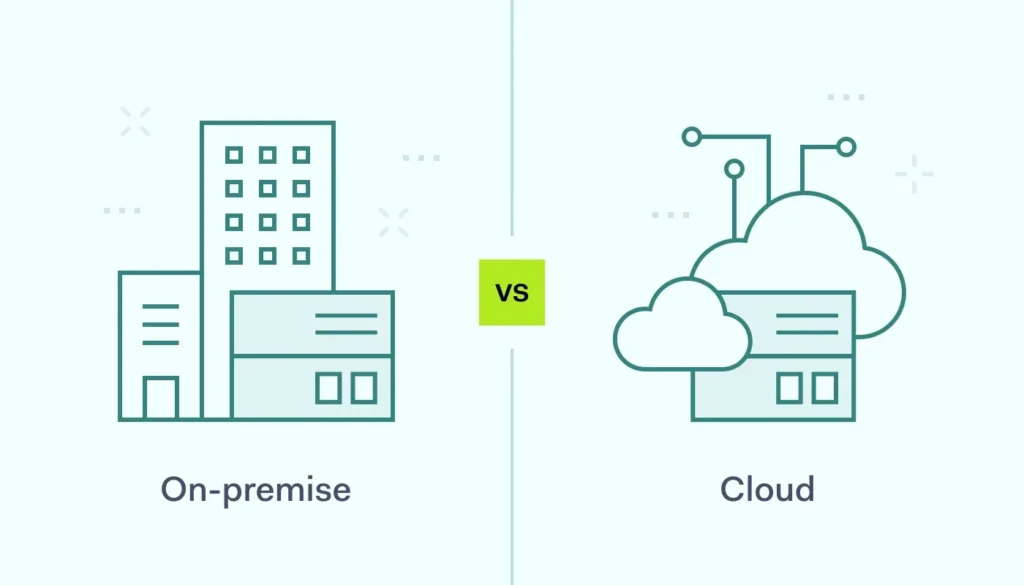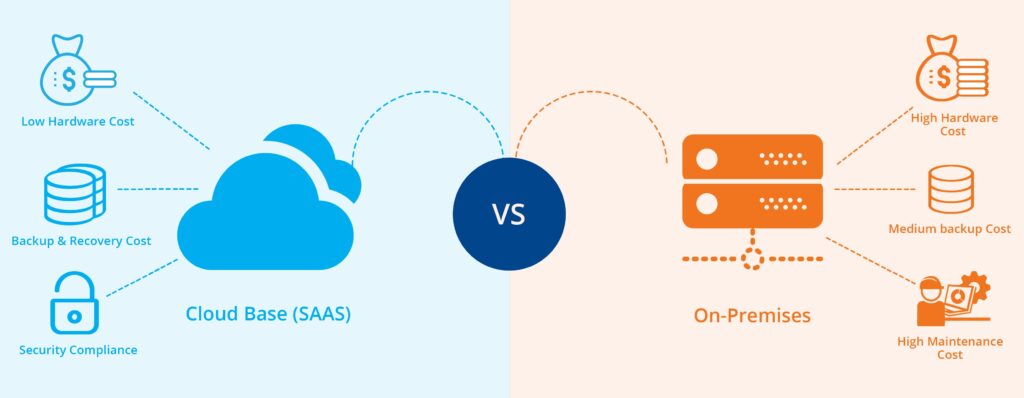Introduction: Solving the Most Frustrating Workspace ONE Tunnel Issues
After supporting Workspace ONE Tunnel deployments across hundreds of organizations, I can tell you that tunnel connectivity issues are among the most frustrating problems IT administrators face. Users expect seamless access to corporate resources, but when Workspace ONE Tunnel fails, productivity grinds to a halt and support tickets flood in.
This troubleshooting guide addresses the most common Workspace ONE Tunnel problems I encounter in enterprise environments. From connection failures and performance issues to certificate problems and policy conflicts, I’ll walk you through systematic approaches to identify and resolve these issues quickly.

Understanding Workspace ONE Tunnel Architecture
How Workspace ONE Tunnel Works
Before diving into troubleshooting, it’s essential to understand how Workspace ONE Tunnel operates. This knowledge helps you identify where problems might occur and focus your troubleshooting efforts effectively.
Key Components:
- Workspace ONE Tunnel Client: The application installed on user devices
- Unified Access Gateway (UAG): The connection broker and security gateway
- Workspace ONE UEM: Manages policies and device configurations
- Corporate Network Resources: Internal applications and services
- Certificate Infrastructure: PKI certificates for authentication and encryption
Connection Flow:
- Device Authentication: Device authenticates to Workspace ONE UEM
- Policy Retrieval: Tunnel policies and configurations are downloaded
- UAG Connection: Tunnel client establishes connection to UAG
- Certificate Validation: SSL certificates are validated
- Traffic Routing: Corporate traffic is routed through the tunnel
Common Failure Points
Understanding where failures typically occur helps you troubleshoot more efficiently:
- Network Connectivity: Firewall rules, DNS resolution, routing issues
- Certificate Problems: Expired, invalid, or misconfigured certificates
- Authentication Failures: User credentials, device certificates, or policy issues
- Configuration Errors: Incorrect tunnel policies or UAG settings
- Performance Issues: Bandwidth limitations, latency, or resource constraints
Systematic Troubleshooting Approach
Initial Problem Assessment
When users report Workspace ONE Tunnel issues, start with these systematic assessment steps to quickly identify the problem scope and potential causes.
Gather Basic Information:
- Affected Users: Is this affecting one user, a group, or everyone?
- Device Types: Which platforms are affected (Windows, macOS, iOS, Android)?
- Timing: When did the problem start? Is it intermittent or persistent?
- Error Messages: What specific error messages are users seeing?
- Network Location: Are users on corporate network, home, or public Wi-Fi?
Check Service Status:
Before diving into detailed troubleshooting, verify the overall health of your Workspace ONE environment:
- Open Workspace ONE UEM Console
- Navigate to Monitor → Reports & Analytics → System
- Check System Health Dashboard for any service alerts
- Review UAG Health Status in the infrastructure monitoring section
- Verify Certificate Status for any expiration warnings
Device-Level Troubleshooting
Start troubleshooting at the device level to isolate whether the issue is device-specific or environmental.
Windows Device Troubleshooting:
- Check Tunnel Client Status:
- Open Workspace ONE Intelligent Hub
- Navigate to Tunnel section
- Review connection status and any error messages
- Note the last successful connection time
- Verify Network Connectivity:
- Open Command Prompt as administrator
- Test DNS resolution:
nslookup your-uag-fqdn.company.com - Test connectivity:
telnet your-uag-fqdn.company.com 443 - Check routing:
tracert your-uag-fqdn.company.com
- Review Windows Event Logs:
- Open Event Viewer
- Navigate to Applications and Services Logs → VMware
- Look for Workspace ONE Tunnel-related errors
- Check timestamps to correlate with user-reported issues
macOS Device Troubleshooting:
- Check Tunnel Status:
- Open Workspace ONE Intelligent Hub
- Click on Tunnel in the menu bar
- Review connection status and configuration
- Check for any certificate warnings
- Verify System Preferences:
- Open System Preferences → Network
- Look for Workspace ONE Tunnel interface
- Verify it’s connected and has proper IP configuration
- Check DNS settings for the tunnel interface
- Review Console Logs:
- Open Console application
- Filter for “Workspace ONE” or “VMware”
- Look for error messages during connection attempts
- Note any certificate or authentication errors
Mobile Device Troubleshooting:
- iOS Troubleshooting:
- Open Workspace ONE Intelligent Hub
- Navigate to Tunnel section
- Check VPN configuration in Settings → VPN
- Verify the VPN profile is installed and active
- Android Troubleshooting:
- Open Workspace ONE Intelligent Hub
- Check Tunnel status and configuration
- Review VPN settings in Android system settings
- Check for any permission issues with the tunnel app
Common Issues and Solutions
Issue 1: Tunnel Connection Failures
Symptoms: Users cannot establish tunnel connections, receive “connection failed” errors
Root Cause Analysis:
Connection failures typically stem from network connectivity, authentication, or configuration issues. Here’s how to systematically identify the cause:
- Check UAG Accessibility:
- Open Workspace ONE UEM Console
- Navigate to Groups & Settings → All Settings → System → Enterprise Integration → Unified Access Gateway
- Verify UAG server status shows as “Online”
- Test UAG connectivity from the UEM console
- Verify Tunnel Policies:
- Navigate to Devices → Profiles & Resources → Profiles
- Locate your Tunnel profile
- Verify it’s assigned to the correct organization groups
- Check that the UAG server configuration is correct
- Review Authentication Settings:
- In the Tunnel profile, verify authentication method
- Check certificate-based authentication settings if applicable
- Ensure user credentials are valid and not expired
Resolution Steps:
- Network Connectivity Issues:
- Verify firewall rules allow traffic on required ports (typically 443, 8443)
- Check DNS resolution for UAG FQDN
- Test connectivity from user’s network location
- Verify load balancer configuration if applicable
- Authentication Problems:
- Reset user password if using username/password authentication
- Re-issue device certificates if using certificate authentication
- Check Active Directory connectivity from UAG
- Verify LDAP/AD authentication settings
- Configuration Corrections:
- Update Tunnel profile with correct UAG server information
- Verify SSL certificate configuration on UAG
- Check tunnel routing and split-tunneling settings
- Ensure proper organization group assignments
Issue 2: Intermittent Disconnections
Symptoms: Tunnel connects successfully but frequently disconnects, requiring manual reconnection
Root Cause Analysis:
- Check Connection Stability:
- Open Workspace ONE UEM Console
- Navigate to Monitor → Reports & Analytics → Tunnel
- Review connection duration and disconnection patterns
- Look for patterns related to time of day or network changes
- Review Keep-Alive Settings:
- In the Tunnel profile configuration
- Check keep-alive interval settings
- Verify heartbeat configuration
- Review idle timeout settings
- Analyze Network Environment:
- Check for NAT timeout issues
- Review firewall session timeout settings
- Verify network stability and packet loss
- Check for network equipment that might drop idle connections
Resolution Steps:
- Adjust Keep-Alive Settings:
- Edit the Tunnel profile in UEM console
- Reduce keep-alive interval (try 30-60 seconds)
- Enable aggressive keep-alive if available
- Save and republish the profile
- Network Configuration Changes:
- Increase NAT session timeout on firewalls
- Configure firewall to allow persistent connections
- Adjust load balancer session persistence settings
- Consider implementing connection bonding if available
- Client-Side Optimizations:
- Update Workspace ONE Intelligent Hub to latest version
- Configure power management to prevent network adapter sleep
- Adjust Windows network adapter settings for stability
- Consider using always-on VPN policies for mobile devices
Issue 3: Poor Performance and Slow Connections
Symptoms: Tunnel connects but applications are slow, timeouts occur, poor user experience
Performance Analysis:
- Monitor UAG Performance:
- Access UAG admin interface
- Navigate to Monitor → System Information
- Check CPU, memory, and network utilization
- Review active session counts and resource usage
- Analyze Network Metrics:
- In UEM console, go to Monitor → Reports & Analytics → Tunnel
- Review bandwidth utilization reports
- Check latency and packet loss statistics
- Analyze peak usage times and patterns
- Review Split Tunneling Configuration:
- Check Tunnel profile split tunneling settings
- Verify only necessary traffic routes through tunnel
- Consider excluding high-bandwidth applications
- Review bypass rules for local network access
Performance Optimization:
- UAG Infrastructure Scaling:
- Add additional UAG instances for load distribution
- Implement UAG clustering for high availability
- Upgrade UAG hardware resources if needed
- Optimize UAG placement for geographic distribution
- Network Optimization:
- Implement Quality of Service (QoS) policies
- Optimize routing between UAG and corporate resources
- Consider dedicated circuits for UAG connectivity
- Implement traffic shaping for fair bandwidth allocation
- Tunnel Configuration Tuning:
- Optimize split tunneling rules
- Adjust compression settings if available
- Fine-tune MTU settings for optimal packet size
- Configure traffic prioritization rules
Issue 4: Certificate-Related Problems
Symptoms: Certificate errors, SSL handshake failures, authentication issues
Certificate Troubleshooting:
- Check Certificate Status in UEM:
- Navigate to Groups & Settings → All Settings → System → Enterprise Integration → Certificate Authority
- Verify CA certificate status and expiration dates
- Check certificate template configurations
- Review certificate issuance and revocation logs
- Verify UAG Certificate Configuration:
- Access UAG admin interface
- Navigate to Configure → SSL Certificates
- Check certificate validity and expiration
- Verify certificate chain completeness
- Test certificate from external clients
- Review Device Certificate Status:
- On Windows: Check certificate store in certmgr.msc
- On macOS: Review certificates in Keychain Access
- On mobile: Check certificate installation in device settings
- Verify certificate validity and trust chain
Certificate Resolution Steps:
- Certificate Renewal:
- Renew expired certificates before they cause issues
- Update certificate templates with longer validity periods
- Implement automated certificate renewal processes
- Set up monitoring and alerting for certificate expiration
- Trust Chain Repair:
- Install missing intermediate certificates
- Update root CA certificates on devices
- Verify certificate chain validation
- Test certificate trust from various network locations
- Certificate Reissuance:
- Revoke and reissue problematic certificates
- Update certificate distribution policies
- Force certificate refresh on affected devices
- Verify new certificates are properly installed
Advanced Troubleshooting Techniques
Log Analysis and Monitoring
Effective log analysis is crucial for resolving complex Workspace ONE Tunnel issues. Here’s how to leverage logging for troubleshooting:
UEM Console Log Analysis:
- Access Device Logs:
- Navigate to Devices → List View
- Select the affected device
- Click More Actions → View Logs
- Filter for Tunnel-related events
- Review System Events:
- Go to Monitor → Reports & Analytics → Events
- Filter by event type and time range
- Look for authentication failures, policy errors, or connection issues
- Correlate events with user-reported problems
UAG Log Analysis:
- Access UAG Logs:
- SSH to UAG appliance or access admin interface
- Navigate to Support → Log Files
- Download relevant log files (auth, ssl, tunnel)
- Use log analysis tools to identify patterns
- Key Log Files to Review:
- authbroker-service.log: Authentication-related events
- ssl_access.log: SSL connection attempts and failures
- tunnel-service.log: Tunnel connection and routing events
- system.log: General system events and errors
Network Packet Analysis
For complex connectivity issues, packet-level analysis provides detailed insights:
Capture Points:
- Client Device: Capture traffic from the device experiencing issues
- Network Edge: Capture at firewall or router to see external traffic
- UAG Interface: Capture on UAG to see incoming connections
- Internal Network: Capture between UAG and internal resources
Analysis Focus Areas:
- SSL Handshake: Verify successful SSL negotiation
- Authentication Flow: Check authentication protocol exchanges
- Tunnel Establishment: Verify tunnel setup and configuration
- Data Flow: Analyze application traffic routing and performance
Preventive Measures and Best Practices
Proactive Monitoring
Implement monitoring to identify and resolve issues before they impact users:
Key Metrics to Monitor:
- Connection Success Rate: Percentage of successful tunnel connections
- Connection Duration: Average time users stay connected
- Authentication Failures: Failed authentication attempts
- Performance Metrics: Latency, throughput, and packet loss
- Certificate Status: Certificate expiration and validity
Alerting Configuration:
- Set Up UEM Alerts:
- Navigate to Monitor → Reports & Analytics → Alerts
- Configure alerts for tunnel connection failures
- Set thresholds for performance degradation
- Enable email notifications for critical issues
- UAG Monitoring:
- Configure SNMP monitoring for UAG appliances
- Set up health checks for UAG services
- Monitor resource utilization and capacity
- Implement automated failover procedures
Maintenance Procedures
Regular maintenance prevents many common issues:
Certificate Management:
- Certificate Inventory: Maintain a complete inventory of all certificates
- Expiration Monitoring: Monitor certificate expiration dates
- Renewal Procedures: Establish automated renewal processes
- Testing Protocols: Test certificate changes in non-production environments
Infrastructure Updates:
- Regular Updates: Keep UEM, UAG, and client software current
- Security Patches: Apply security updates promptly
- Capacity Planning: Monitor growth and plan for scaling
- Backup Procedures: Maintain current backups of configurations
User Communication and Support
User Education
Educated users experience fewer issues and can resolve simple problems independently:
Training Topics:
- Basic Tunnel Operation: How to connect and disconnect
- Troubleshooting Steps: Simple steps users can try first
- When to Contact Support: Clear escalation criteria
- Security Awareness: Importance of tunnel for security
Support Resources:
- Quick Reference Guides: Step-by-step troubleshooting cards
- Video Tutorials: Visual guides for common procedures
- FAQ Documentation: Answers to frequently asked questions
- Self-Service Portal: Online resources for user self-help
Support Procedures
Establish clear procedures for handling tunnel-related support requests:
Tier 1 Support Procedures:
- Initial Assessment: Gather basic information about the issue
- Basic Troubleshooting: Guide users through simple resolution steps
- Escalation Criteria: Clear guidelines for when to escalate
- Documentation: Record all troubleshooting steps and outcomes
Escalation Procedures:
- Tier 2 Escalation: Complex configuration or infrastructure issues
- Vendor Support: When to engage VMware support
- Emergency Procedures: Critical issues affecting multiple users
- Communication Plans: How to keep users informed during outages
Conclusion: Mastering Workspace ONE Tunnel Troubleshooting
Effective Workspace ONE Tunnel troubleshooting requires a systematic approach, deep understanding of the architecture, and proactive monitoring. The key to success is combining technical knowledge with good processes and user communication.
Remember these critical success factors:
- Systematic Approach: Follow consistent troubleshooting procedures
- Proactive Monitoring: Identify and resolve issues before they impact users
- User Education: Empower users to resolve simple issues independently
- Documentation: Maintain detailed records of issues and resolutions
- Continuous Improvement: Learn from each issue to prevent recurrence
Workspace ONE Tunnel is a powerful tool for providing secure remote access, but like any complex technology, it requires ongoing attention and expertise to maintain optimal performance. By following the troubleshooting approaches and best practices outlined in this guide, you’ll be well-equipped to resolve issues quickly and maintain a positive user experience.
The investment in developing strong troubleshooting skills and procedures pays dividends through reduced support overhead, improved user satisfaction, and more reliable remote access capabilities for your organization.