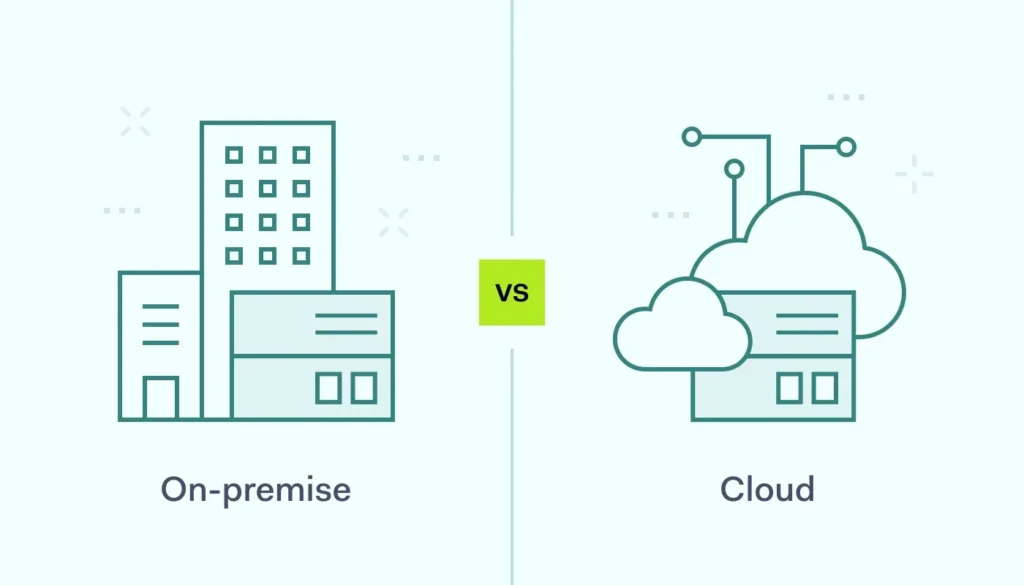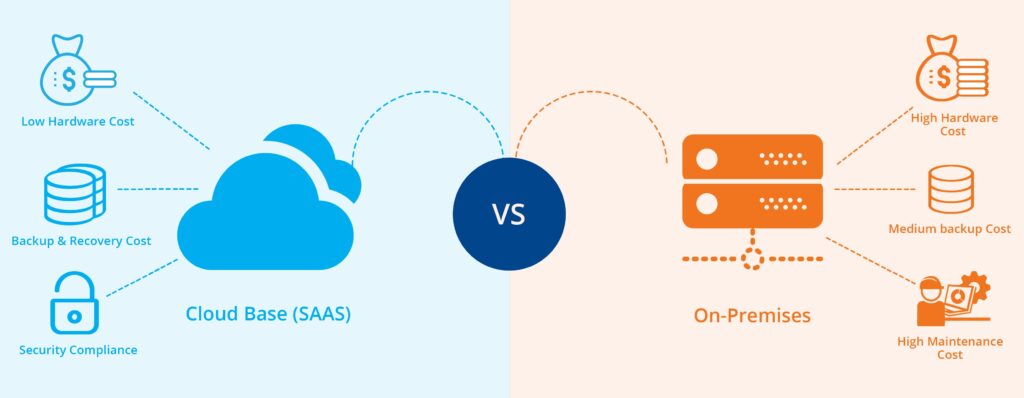Introduction: Unleashing PowerShell’s Power in Workspace ONE
PowerShell integration with Workspace ONE is where device management transforms from basic configuration to sophisticated automation. After implementing PowerShell-based solutions across hundreds of Workspace ONE deployments over the past decade, I can tell you that mastering this integration is what separates competent administrators from true automation experts.
If you’re a Workspace ONE administrator looking to go beyond basic profiles and implement advanced automation, custom configurations, and intelligent device management, this comprehensive guide will show you how to effectively leverage PowerShell within the Workspace ONE ecosystem. We’ll cover everything from basic script deployment to advanced automation scenarios that will revolutionize how you manage your Windows environment.

Understanding PowerShell in Workspace ONE
What is PowerShell Integration?
PowerShell integration in Workspace ONE refers to the platform’s ability to deploy, execute, and manage PowerShell scripts on managed Windows devices. This capability extends far beyond simple script execution—it provides a comprehensive framework for advanced device configuration, application management, and system automation.
Key Capabilities of PowerShell Integration:
- Script Deployment: Deploy PowerShell scripts to targeted devices through the cloud infrastructure
- Execution Control: Control when, how, and under what context scripts execute
- Result Monitoring: Monitor script execution results and capture output for analysis
- Conditional Execution: Execute scripts based on device state, compliance status, or custom criteria
- Secure Execution: Execute scripts with appropriate security context and permissions
Why PowerShell Matters in Modern Device Management
In my experience, PowerShell integration addresses several critical limitations of traditional MDM approaches:
Configuration Flexibility:
- Complex Configurations: Implement configurations that are impossible through standard MDM profiles
- Dynamic Settings: Create configurations that adapt based on device state or environment
- Application Integration: Configure applications that don’t support traditional MDM management
- System Optimization: Implement performance optimizations and system tweaks
Automation Capabilities:
- Intelligent Remediation: Automatically detect and fix common issues
- Proactive Maintenance: Implement preventive maintenance routines
- Custom Reporting: Generate detailed reports on device state and compliance
- Integration Workflows: Integrate with external systems and services
PowerShell Execution Models in Workspace ONE
Workspace ONE supports several different models for PowerShell script execution, each with its own use cases and benefits.
Profile-Based Script Execution:
- PowerShell Payload in Profiles:
- Scripts are embedded within device profiles
- Executed during profile installation or device check-in
- Ideal for configuration and setup scripts
- Supports both user and system execution contexts
- Execution Timing Options:
- On Profile Install: Execute when the profile is first installed
- On Every Check-in: Execute every time the device checks in with Workspace ONE
- On Profile Update: Execute only when the profile is updated
- Manual Trigger: Execute on-demand through administrator action
Sensors and Scripts Framework:
- Sensors (Data Collection):
- PowerShell scripts that collect information from devices
- Results are stored in Workspace ONE for reporting and analysis
- Can trigger automated actions based on collected data
- Ideal for compliance monitoring and inventory management
- Scripts (Remediation Actions):
- PowerShell scripts that perform remediation or configuration actions
- Can be triggered manually or automatically based on sensor data
- Support complex logic and conditional execution
- Ideal for automated problem resolution and system maintenance
Setting Up PowerShell Integration
Prerequisites and Requirements
Before implementing PowerShell integration, ensure your environment meets the necessary requirements.
Infrastructure Requirements:
- Workspace ONE Environment:
- Workspace ONE UEM console with Windows Desktop platform enabled
- Appropriate licensing for advanced scripting features
- Administrator permissions for script and profile management
- Network connectivity between devices and Workspace ONE cloud services
- Windows Device Requirements:
- Windows 10 or Windows 11 devices with PowerShell 5.1 or later
- Workspace ONE Intelligent Hub installed and enrolled
- Appropriate execution policies configured for PowerShell
- Local administrator rights for the Intelligent Hub service
PowerShell Configuration:
- Execution Policy Settings:
- Configure PowerShell execution policies to allow script execution
- Consider using RemoteSigned or AllSigned policies for security
- Test script execution in your environment before deployment
- Document execution policy requirements and dependencies
- Security Considerations:
- Implement script signing for production environments
- Use least-privilege principles for script execution
- Implement logging and auditing for script execution
- Consider using PowerShell Constrained Language Mode where appropriate
Creating PowerShell-Based Profiles
The most common way to deploy PowerShell scripts through Workspace ONE is via device profiles.
Creating a PowerShell Profile:
- Access the Profile Creation Interface:
- Navigate to Devices → Profiles & Resources → Profiles
- Click Add → Add Profile
- Select Windows Desktop as the platform
- Add the PowerShell payload to your profile
- Configure PowerShell Settings:
- Enter a descriptive name for your PowerShell payload
- Paste your PowerShell script into the script content area
- Configure execution context (User or System)
- Set execution timing and retry options
PowerShell Payload Configuration Options:
- Execution Context: Choose between User context or System context execution
- Execution Architecture: Select 32-bit or 64-bit PowerShell execution
- Timeout Settings: Configure script execution timeout values
- Retry Logic: Set retry attempts and intervals for failed executions
- Success Criteria: Define what constitutes successful script execution
Implementing Sensors and Scripts
The Sensors and Scripts framework provides more advanced PowerShell capabilities for monitoring and remediation.
Creating Sensors:
- Access the Sensors Interface:
- Navigate to Resources → Sensors
- Click Add → Windows
- Select PowerShell as the sensor type
- Configure sensor properties and execution settings
- Configure Sensor Script:
- Enter your PowerShell script that collects the desired information
- Ensure the script outputs data in a format that Workspace ONE can process
- Test the sensor script thoroughly before deployment
- Configure data collection frequency and retention settings
Creating Remediation Scripts:
- Access the Scripts Interface:
- Navigate to Resources → Scripts
- Click Add → Windows
- Select PowerShell as the script type
- Configure script properties and execution parameters
- Configure Remediation Logic:
- Enter your PowerShell script that performs the desired remediation
- Include error handling and logging for troubleshooting
- Test the script thoroughly in a controlled environment
- Configure execution triggers and conditions
Common PowerShell Use Cases
System Configuration and Optimization
PowerShell excels at implementing complex system configurations that go beyond standard MDM capabilities.
Example 1: Advanced Windows Configuration
This script implements comprehensive Windows optimization and security hardening:
# Advanced Windows Configuration Script
# Implements security hardening and performance optimization
# Set execution policy for this session
Set-ExecutionPolicy -ExecutionPolicy Bypass -Scope Process -Force
# Function to write to both console and event log
function Write-LogMessage {
param(
[string]$Message,
[string]$Level = "Information"
)
Write-Host "$(Get-Date -Format 'yyyy-MM-dd HH:mm:ss'): $Message"
try {
$EventId = switch ($Level) {
"Information" { 1001 }
"Warning" { 1002 }
"Error" { 1003 }
default { 1001 }
}
Write-EventLog -LogName Application -Source "Workspace ONE" -EventId $EventId -Message $Message -EntryType $Level
} catch {
# Event source might not exist, create it
try {
New-EventLog -LogName Application -Source "Workspace ONE"
Write-EventLog -LogName Application -Source "Workspace ONE" -EventId $EventId -Message $Message -EntryType $Level
} catch {
Write-Host "Failed to write to event log: $($_.Exception.Message)"
}
}
}
Write-LogMessage "Starting advanced Windows configuration..."
# Configure Windows Update settings
Write-LogMessage "Configuring Windows Update settings..."
try {
$registryPath = "HKLM:SOFTWAREPoliciesMicrosoftWindowsWindowsUpdate"
if (!(Test-Path $registryPath)) {
New-Item -Path $registryPath -Force | Out-Null
}
# Configure automatic updates
Set-ItemProperty -Path $registryPath -Name "AUOptions" -Value 4 -Type DWord
Set-ItemProperty -Path $registryPath -Name "ScheduledInstallDay" -Value 0 -Type DWord
Set-ItemProperty -Path $registryPath -Name "ScheduledInstallTime" -Value 3 -Type DWord
# Configure Windows Update for Business
$wufbPath = "$registryPathAU"
if (!(Test-Path $wufbPath)) {
New-Item -Path $wufbPath -Force | Out-Null
}
Set-ItemProperty -Path $wufbPath -Name "DeferFeatureUpdates" -Value 1 -Type DWord
Set-ItemProperty -Path $wufbPath -Name "DeferFeatureUpdatesPeriodInDays" -Value 180 -Type DWord
Set-ItemProperty -Path $wufbPath -Name "DeferQualityUpdates" -Value 1 -Type DWord
Set-ItemProperty -Path $wufbPath -Name "DeferQualityUpdatesPeriodInDays" -Value 30 -Type DWord
Write-LogMessage "Windows Update settings configured successfully"
} catch {
Write-LogMessage "Failed to configure Windows Update settings: $($_.Exception.Message)" -Level "Error"
}
# Configure Windows Defender settings
Write-LogMessage "Configuring Windows Defender settings..."
try {
# Enable real-time protection
Set-MpPreference -DisableRealtimeMonitoring $false
# Configure scan settings
Set-MpPreference -ScanParameters FullScan
Set-MpPreference -ScanScheduleDay Everyday
Set-MpPreference -ScanScheduleTime 02:00:00
# Configure cloud protection
Set-MpPreference -MAPSReporting Advanced
Set-MpPreference -SubmitSamplesConsent SendAllSamples
# Configure exclusions for common business applications
$exclusions = @(
"C:Program FilesMicrosoft Office",
"C:Program Files (x86)Microsoft Office",
"C:Program FilesAdobe",
"C:Program Files (x86)Adobe"
)
foreach ($exclusion in $exclusions) {
if (Test-Path $exclusion) {
Add-MpPreference -ExclusionPath $exclusion
Write-LogMessage "Added Windows Defender exclusion: $exclusion"
}
}
Write-LogMessage "Windows Defender settings configured successfully"
} catch {
Write-LogMessage "Failed to configure Windows Defender settings: $($_.Exception.Message)" -Level "Error"
}
# Configure power management settings
Write-LogMessage "Configuring power management settings..."
try {
# Set power plan to Balanced
$balancedPlan = powercfg /list | Select-String "Balanced" | ForEach-Object { ($_ -split 's+')[3] }
if ($balancedPlan) {
powercfg /setactive $balancedPlan
Write-LogMessage "Set power plan to Balanced: $balancedPlan"
}
# Configure sleep settings for AC power
powercfg /change standby-timeout-ac 0
powercfg /change hibernate-timeout-ac 0
powercfg /change disk-timeout-ac 20
powercfg /change monitor-timeout-ac 15
# Configure sleep settings for battery power
powercfg /change standby-timeout-dc 15
powercfg /change hibernate-timeout-dc 30
powercfg /change disk-timeout-dc 10
powercfg /change monitor-timeout-dc 5
Write-LogMessage "Power management settings configured successfully"
} catch {
Write-LogMessage "Failed to configure power management settings: $($_.Exception.Message)" -Level "Error"
}
# Configure Windows Firewall
Write-LogMessage "Configuring Windows Firewall settings..."
try {
# Enable Windows Firewall for all profiles
Set-NetFirewallProfile -Profile Domain,Public,Private -Enabled True
# Configure default actions
Set-NetFirewallProfile -Profile Domain -DefaultInboundAction Block -DefaultOutboundAction Allow
Set-NetFirewallProfile -Profile Public -DefaultInboundAction Block -DefaultOutboundAction Allow
Set-NetFirewallProfile -Profile Private -DefaultInboundAction Block -DefaultOutboundAction Allow
# Enable logging
Set-NetFirewallProfile -Profile Domain,Public,Private -LogAllowed True -LogBlocked True -LogMaxSizeKilobytes 4096
Write-LogMessage "Windows Firewall settings configured successfully"
} catch {
Write-LogMessage "Failed to configure Windows Firewall settings: $($_.Exception.Message)" -Level "Error"
}
# Configure system performance settings
Write-LogMessage "Configuring system performance settings..."
try {
# Disable unnecessary visual effects
$registryPath = "HKCU:SoftwareMicrosoftWindowsCurrentVersionExplorerVisualEffects"
if (!(Test-Path $registryPath)) {
New-Item -Path $registryPath -Force | Out-Null
}
Set-ItemProperty -Path $registryPath -Name "VisualFXSetting" -Value 2 -Type DWord
# Configure virtual memory
$computerSystem = Get-WmiObject -Class Win32_ComputerSystem
$totalRAM = [math]::Round($computerSystem.TotalPhysicalMemory / 1GB)
$pagingFileSize = [math]::Round($totalRAM * 1.5 * 1024) # 1.5x RAM in MB
$pageFile = Get-WmiObject -Class Win32_PageFileSetting
if ($pageFile) {
$pageFile.InitialSize = $pagingFileSize
$pageFile.MaximumSize = $pagingFileSize
$pageFile.Put() | Out-Null
Write-LogMessage "Configured virtual memory: ${pagingFileSize}MB"
}
Write-LogMessage "System performance settings configured successfully"
} catch {
Write-LogMessage "Failed to configure system performance settings: $($_.Exception.Message)" -Level "Error"
}
Write-LogMessage "Advanced Windows configuration completed successfully"
# Return success code
exit 0Example 2: Application Configuration and Deployment
This script handles complex application deployment and configuration scenarios:
# Application Deployment and Configuration Script
# Handles installation, configuration, and validation of business applications
# Set execution policy for this session
Set-ExecutionPolicy -ExecutionPolicy Bypass -Scope Process -Force
# Function to write to both console and event log
function Write-LogMessage {
param(
[string]$Message,
[string]$Level = "Information"
)
Write-Host "$(Get-Date -Format 'yyyy-MM-dd HH:mm:ss'): $Message"
try {
$EventId = switch ($Level) {
"Information" { 2001 }
"Warning" { 2002 }
"Error" { 2003 }
default { 2001 }
}
Write-EventLog -LogName Application -Source "Workspace ONE" -EventId $EventId -Message $Message -EntryType $Level
} catch {
# Event source might not exist, continue without logging
}
}
# Function to check if application is installed
function Test-ApplicationInstalled {
param(
[string]$ApplicationName,
[string]$Version = $null
)
$installed = Get-WmiObject -Class Win32_Product | Where-Object { $_.Name -like "*$ApplicationName*" }
if ($installed) {
if ($Version) {
return $installed.Version -ge $Version
} else {
return $true
}
}
return $false
}
# Function to download file with retry logic
function Download-File {
param(
[string]$Url,
[string]$OutputPath,
[int]$MaxRetries = 3
)
for ($i = 1; $i -le $MaxRetries; $i++) {
try {
Write-LogMessage "Downloading file (attempt $i): $Url"
Invoke-WebRequest -Uri $Url -OutFile $OutputPath -UseBasicParsing
if (Test-Path $OutputPath) {
Write-LogMessage "File downloaded successfully: $OutputPath"
return $true
}
} catch {
Write-LogMessage "Download attempt $i failed: $($_.Exception.Message)" -Level "Warning"
if ($i -eq $MaxRetries) {
Write-LogMessage "All download attempts failed for: $Url" -Level "Error"
return $false
}
Start-Sleep -Seconds (5 * $i) # Exponential backoff
}
}
return $false
}
Write-LogMessage "Starting application deployment and configuration..."
# Define application configurations
$applications = @(
@{
Name = "Adobe Acrobat Reader DC"
InstallerUrl = "https://get.adobe.com/reader/download/?installer=Reader_DC_2023.008.20458_English_for_Windows&os=Windows%2010&browser_type=KHTML&browser_dist=Chrome&d=McAfee_Security_Scan_Plus&d=McAfee_Safe_Connect"
InstallerArgs = "/sAll /rs /msi EULA_ACCEPT=YES"
RegistryPath = "HKLM:SOFTWAREAdobeAcrobat ReaderDCAdobeViewer"
ConfigSettings = @{
"bUpdater" = 0
"bShowMsgAtLaunch" = 0
"bUsageMeasurement" = 0
}
},
@{
Name = "Microsoft Visual C++ Redistributable"
InstallerUrl = "https://aka.ms/vs/17/release/vc_redist.x64.exe"
InstallerArgs = "/quiet /norestart"
RegistryPath = $null
ConfigSettings = @{}
}
)
# Process each application
foreach ($app in $applications) {
Write-LogMessage "Processing application: $($app.Name)"
# Check if application is already installed
if (Test-ApplicationInstalled -ApplicationName $app.Name) {
Write-LogMessage "Application already installed: $($app.Name)"
continue
}
# Create temporary directory for downloads
$tempDir = Join-Path $env:TEMP "WorkspaceONE_AppDeploy"
if (!(Test-Path $tempDir)) {
New-Item -Path $tempDir -ItemType Directory -Force | Out-Null
}
# Download installer
$installerPath = Join-Path $tempDir "$($app.Name -replace '[^w-_.]', '_').exe"
if (Download-File -Url $app.InstallerUrl -OutputPath $installerPath) {
try {
# Install application
Write-LogMessage "Installing application: $($app.Name)"
$process = Start-Process -FilePath $installerPath -ArgumentList $app.InstallerArgs -Wait -PassThru -NoNewWindow
if ($process.ExitCode -eq 0) {
Write-LogMessage "Application installed successfully: $($app.Name)"
# Configure application settings
if ($app.RegistryPath -and $app.ConfigSettings.Count -gt 0) {
Write-LogMessage "Configuring application settings: $($app.Name)"
if (!(Test-Path $app.RegistryPath)) {
New-Item -Path $app.RegistryPath -Force | Out-Null
}
foreach ($setting in $app.ConfigSettings.GetEnumerator()) {
Set-ItemProperty -Path $app.RegistryPath -Name $setting.Key -Value $setting.Value -Force
Write-LogMessage "Set registry value: $($app.RegistryPath)$($setting.Key) = $($setting.Value)"
}
}
# Verify installation
if (Test-ApplicationInstalled -ApplicationName $app.Name) {
Write-LogMessage "Installation verified successfully: $($app.Name)"
} else {
Write-LogMessage "Installation verification failed: $($app.Name)" -Level "Warning"
}
} else {
Write-LogMessage "Application installation failed with exit code $($process.ExitCode): $($app.Name)" -Level "Error"
}
} catch {
Write-LogMessage "Failed to install application: $($app.Name) - $($_.Exception.Message)" -Level "Error"
}
# Clean up installer
try {
Remove-Item -Path $installerPath -Force -ErrorAction SilentlyContinue
} catch {
# Ignore cleanup errors
}
} else {
Write-LogMessage "Failed to download installer for: $($app.Name)" -Level "Error"
}
}
# Clean up temporary directory
try {
Remove-Item -Path $tempDir -Recurse -Force -ErrorAction SilentlyContinue
} catch {
# Ignore cleanup errors
}
Write-LogMessage "Application deployment and configuration completed"
# Return success code
exit 0Monitoring and Compliance
PowerShell sensors provide powerful capabilities for monitoring device state and ensuring compliance.
Example 3: Comprehensive System Health Sensor
This sensor script collects comprehensive system health information:
# Comprehensive System Health Sensor
# Collects detailed system health and compliance information
# Function to get disk space information
function Get-DiskSpaceInfo {
$disks = Get-WmiObject -Class Win32_LogicalDisk | Where-Object { $_.DriveType -eq 3 }
$diskInfo = @()
foreach ($disk in $disks) {
$freeSpaceGB = [math]::Round($disk.FreeSpace / 1GB, 2)
$totalSpaceGB = [math]::Round($disk.Size / 1GB, 2)
$usedSpaceGB = [math]::Round(($disk.Size - $disk.FreeSpace) / 1GB, 2)
$freeSpacePercent = [math]::Round(($disk.FreeSpace / $disk.Size) * 100, 2)
$diskInfo += [PSCustomObject]@{
Drive = $disk.DeviceID
TotalSpaceGB = $totalSpaceGB
UsedSpaceGB = $usedSpaceGB
FreeSpaceGB = $freeSpaceGB
FreeSpacePercent = $freeSpacePercent
Status = if ($freeSpacePercent -lt 10) { "Critical" } elseif ($freeSpacePercent -lt 20) { "Warning" } else { "OK" }
}
}
return $diskInfo
}
# Function to get memory information
function Get-MemoryInfo {
$computerSystem = Get-WmiObject -Class Win32_ComputerSystem
$operatingSystem = Get-WmiObject -Class Win32_OperatingSystem
$totalMemoryGB = [math]::Round($computerSystem.TotalPhysicalMemory / 1GB, 2)
$availableMemoryGB = [math]::Round($operatingSystem.FreePhysicalMemory / 1MB / 1024, 2)
$usedMemoryGB = [math]::Round($totalMemoryGB - $availableMemoryGB, 2)
$memoryUsagePercent = [math]::Round(($usedMemoryGB / $totalMemoryGB) * 100, 2)
return [PSCustomObject]@{
TotalMemoryGB = $totalMemoryGB
UsedMemoryGB = $usedMemoryGB
AvailableMemoryGB = $availableMemoryGB
MemoryUsagePercent = $memoryUsagePercent
Status = if ($memoryUsagePercent -gt 90) { "Critical" } elseif ($memoryUsagePercent -gt 80) { "Warning" } else { "OK" }
}
}
# Function to get CPU information
function Get-CPUInfo {
$cpuUsage = Get-WmiObject -Class Win32_Processor | Measure-Object -Property LoadPercentage -Average
$averageCPUUsage = [math]::Round($cpuUsage.Average, 2)
return [PSCustomObject]@{
AverageCPUUsage = $averageCPUUsage
Status = if ($averageCPUUsage -gt 90) { "Critical" } elseif ($averageCPUUsage -gt 80) { "Warning" } else { "OK" }
}
}
# Function to get Windows Update status
function Get-WindowsUpdateStatus {
try {
$updateSession = New-Object -ComObject Microsoft.Update.Session
$updateSearcher = $updateSession.CreateUpdateSearcher()
$searchResult = $updateSearcher.Search("IsInstalled=0")
$pendingUpdates = $searchResult.Updates.Count
$criticalUpdates = ($searchResult.Updates | Where-Object { $_.MsrcSeverity -eq "Critical" }).Count
$securityUpdates = ($searchResult.Updates | Where-Object { $_.Categories | Where-Object { $_.Name -eq "Security Updates" } }).Count
return [PSCustomObject]@{
PendingUpdates = $pendingUpdates
CriticalUpdates = $criticalUpdates
SecurityUpdates = $securityUpdates
Status = if ($criticalUpdates -gt 0) { "Critical" } elseif ($securityUpdates -gt 0) { "Warning" } elseif ($pendingUpdates -gt 0) { "Info" } else { "OK" }
}
} catch {
return [PSCustomObject]@{
PendingUpdates = "Unknown"
CriticalUpdates = "Unknown"
SecurityUpdates = "Unknown"
Status = "Error"
Error = $_.Exception.Message
}
}
}
# Function to get antivirus status
function Get-AntivirusStatus {
try {
$antivirusProducts = Get-WmiObject -Namespace "rootSecurityCenter2" -Class AntiVirusProduct
if ($antivirusProducts) {
$avInfo = @()
foreach ($av in $antivirusProducts) {
$productState = $av.productState
$realTimeProtection = ($productState -band 0x1000) -ne 0
$definitionsUpToDate = ($productState -band 0x10) -eq 0
$avInfo += [PSCustomObject]@{
Name = $av.displayName
RealTimeProtection = $realTimeProtection
DefinitionsUpToDate = $definitionsUpToDate
Status = if ($realTimeProtection -and $definitionsUpToDate) { "OK" } else { "Warning" }
}
}
return $avInfo
} else {
return [PSCustomObject]@{
Name = "No antivirus detected"
Status = "Critical"
}
}
} catch {
return [PSCustomObject]@{
Name = "Error checking antivirus"
Status = "Error"
Error = $_.Exception.Message
}
}
}
# Function to get service status
function Get-CriticalServiceStatus {
$criticalServices = @(
"Winmgmt", # Windows Management Instrumentation
"EventLog", # Windows Event Log
"Themes", # Themes
"AudioSrv", # Windows Audio
"Spooler", # Print Spooler
"BITS", # Background Intelligent Transfer Service
"Wuauserv" # Windows Update
)
$serviceInfo = @()
foreach ($serviceName in $criticalServices) {
$service = Get-Service -Name $serviceName -ErrorAction SilentlyContinue
if ($service) {
$serviceInfo += [PSCustomObject]@{
Name = $service.Name
DisplayName = $service.DisplayName
Status = $service.Status
StartType = $service.StartType
HealthStatus = if ($service.Status -eq "Running") { "OK" } else { "Warning" }
}
}
}
return $serviceInfo
}
# Collect all system health information
$systemHealth = [PSCustomObject]@{
CollectionTime = Get-Date -Format "yyyy-MM-dd HH:mm:ss"
ComputerName = $env:COMPUTERNAME
DiskSpace = Get-DiskSpaceInfo
Memory = Get-MemoryInfo
CPU = Get-CPUInfo
WindowsUpdate = Get-WindowsUpdateStatus
Antivirus = Get-AntivirusStatus
CriticalServices = Get-CriticalServiceStatus
}
# Calculate overall health status
$healthStatuses = @()
$healthStatuses += $systemHealth.DiskSpace | ForEach-Object { $_.Status }
$healthStatuses += $systemHealth.Memory.Status
$healthStatuses += $systemHealth.CPU.Status
$healthStatuses += $systemHealth.WindowsUpdate.Status
$healthStatuses += $systemHealth.Antivirus | ForEach-Object { $_.Status }
$healthStatuses += $systemHealth.CriticalServices | ForEach-Object { $_.HealthStatus }
$overallStatus = if ($healthStatuses -contains "Critical") {
"Critical"
} elseif ($healthStatuses -contains "Warning") {
"Warning"
} elseif ($healthStatuses -contains "Error") {
"Error"
} else {
"OK"
}
$systemHealth | Add-Member -MemberType NoteProperty -Name "OverallStatus" -Value $overallStatus
# Output the results in JSON format for Workspace ONE
$systemHealth | ConvertTo-Json -Depth 10Automated Remediation
PowerShell scripts can automatically detect and fix common issues, reducing the need for manual intervention.
Example 4: Automated System Remediation Script
This script automatically detects and fixes common system issues:
# Automated System Remediation Script
# Detects and fixes common system issues automatically
# Set execution policy for this session
Set-ExecutionPolicy -ExecutionPolicy Bypass -Scope Process -Force
# Function to write to both console and event log
function Write-LogMessage {
param(
[string]$Message,
[string]$Level = "Information"
)
Write-Host "$(Get-Date -Format 'yyyy-MM-dd HH:mm:ss'): $Message"
try {
$EventId = switch ($Level) {
"Information" { 3001 }
"Warning" { 3002 }
"Error" { 3003 }
default { 3001 }
}
Write-EventLog -LogName Application -Source "Workspace ONE" -EventId $EventId -Message $Message -EntryType $Level
} catch {
# Event source might not exist, continue without logging
}
}
# Function to check and fix disk space issues
function Repair-DiskSpace {
Write-LogMessage "Checking disk space..."
$disks = Get-WmiObject -Class Win32_LogicalDisk | Where-Object { $_.DriveType -eq 3 }
$issuesFixed = 0
foreach ($disk in $disks) {
$freeSpacePercent = [math]::Round(($disk.FreeSpace / $disk.Size) * 100, 2)
if ($freeSpacePercent -lt 15) {
Write-LogMessage "Low disk space detected on drive $($disk.DeviceID): $freeSpacePercent% free" -Level "Warning"
# Clean temporary files
try {
$tempPaths = @(
"$env:TEMP*",
"$env:WINDIRTemp*",
"$env:LOCALAPPDATAMicrosoftWindowsINetCache*",
"$env:LOCALAPPDATAMicrosoftWindowsWebCache*"
)
foreach ($path in $tempPaths) {
if (Test-Path (Split-Path $path -Parent)) {
Remove-Item -Path $path -Recurse -Force -ErrorAction SilentlyContinue
}
}
Write-LogMessage "Cleaned temporary files on drive $($disk.DeviceID)"
$issuesFixed++
} catch {
Write-LogMessage "Failed to clean temporary files on drive $($disk.DeviceID): $($_.Exception.Message)" -Level "Error"
}
# Run disk cleanup
try {
Start-Process -FilePath "cleanmgr.exe" -ArgumentList "/sagerun:1" -Wait -WindowStyle Hidden
Write-LogMessage "Ran disk cleanup on drive $($disk.DeviceID)"
$issuesFixed++
} catch {
Write-LogMessage "Failed to run disk cleanup on drive $($disk.DeviceID): $($_.Exception.Message)" -Level "Error"
}
}
}
return $issuesFixed
}
# Function to check and fix Windows Update issues
function Repair-WindowsUpdate {
Write-LogMessage "Checking Windows Update status..."
$issuesFixed = 0
try {
# Check if Windows Update service is running
$wuService = Get-Service -Name "wuauserv" -ErrorAction SilentlyContinue
if ($wuService -and $wuService.Status -ne "Running") {
Write-LogMessage "Windows Update service is not running, attempting to start..." -Level "Warning"
Start-Service -Name "wuauserv" -ErrorAction Stop
Write-LogMessage "Windows Update service started successfully"
$issuesFixed++
}
# Check for stuck updates
$updateSession = New-Object -ComObject Microsoft.Update.Session
$updateSearcher = $updateSession.CreateUpdateSearcher()
# Reset Windows Update components if needed
$lastUpdateCheck = (Get-ItemProperty -Path "HKLM:SOFTWAREMicrosoftWindowsCurrentVersionWindowsUpdateAuto Update" -Name "LastOnlineScanTimeForAppCategory" -ErrorAction SilentlyContinue).LastOnlineScanTimeForAppCategory
if ($lastUpdateCheck) {
$daysSinceLastCheck = (Get-Date) - [DateTime]::FromFileTime($lastUpdateCheck)
if ($daysSinceLastCheck.Days -gt 7) {
Write-LogMessage "Windows Update hasn't checked for updates in $($daysSinceLastCheck.Days) days, resetting components..." -Level "Warning"
# Stop Windows Update services
Stop-Service -Name "wuauserv", "cryptSvc", "bits", "msiserver" -Force -ErrorAction SilentlyContinue
# Clear Windows Update cache
Remove-Item -Path "$env:WINDIRSoftwareDistribution*" -Recurse -Force -ErrorAction SilentlyContinue
Remove-Item -Path "$env:WINDIRSystem32catroot2*" -Recurse -Force -ErrorAction SilentlyContinue
# Restart Windows Update services
Start-Service -Name "wuauserv", "cryptSvc", "bits", "msiserver" -ErrorAction SilentlyContinue
Write-LogMessage "Windows Update components reset successfully"
$issuesFixed++
}
}
} catch {
Write-LogMessage "Failed to repair Windows Update: $($_.Exception.Message)" -Level "Error"
}
return $issuesFixed
}
# Function to check and fix network connectivity issues
function Repair-NetworkConnectivity {
Write-LogMessage "Checking network connectivity..."
$issuesFixed = 0
try {
# Test internet connectivity
$testSites = @("8.8.8.8", "1.1.1.1", "google.com")
$connectivityIssues = 0
foreach ($site in $testSites) {
if (!(Test-Connection -ComputerName $site -Count 1 -Quiet)) {
$connectivityIssues++
}
}
if ($connectivityIssues -eq $testSites.Count) {
Write-LogMessage "Network connectivity issues detected, attempting repairs..." -Level "Warning"
# Reset network adapters
Get-NetAdapter | Where-Object { $_.Status -eq "Up" } | ForEach-Object {
try {
Disable-NetAdapter -Name $_.Name -Confirm:$false
Start-Sleep -Seconds 2
Enable-NetAdapter -Name $_.Name -Confirm:$false
Write-LogMessage "Reset network adapter: $($_.Name)"
$issuesFixed++
} catch {
Write-LogMessage "Failed to reset network adapter $($_.Name): $($_.Exception.Message)" -Level "Error"
}
}
# Flush DNS cache
try {
ipconfig /flushdns | Out-Null
Write-LogMessage "Flushed DNS cache"
$issuesFixed++
} catch {
Write-LogMessage "Failed to flush DNS cache: $($_.Exception.Message)" -Level "Error"
}
# Reset TCP/IP stack
try {
netsh int ip reset | Out-Null
netsh winsock reset | Out-Null
Write-LogMessage "Reset TCP/IP stack and Winsock"
$issuesFixed++
} catch {
Write-LogMessage "Failed to reset TCP/IP stack: $($_.Exception.Message)" -Level "Error"
}
}
} catch {
Write-LogMessage "Failed to repair network connectivity: $($_.Exception.Message)" -Level "Error"
}
return $issuesFixed
}
# Function to check and fix service issues
function Repair-CriticalServices {
Write-LogMessage "Checking critical services..."
$criticalServices = @(
@{ Name = "Winmgmt"; DisplayName = "Windows Management Instrumentation" },
@{ Name = "EventLog"; DisplayName = "Windows Event Log" },
@{ Name = "Themes"; DisplayName = "Themes" },
@{ Name = "AudioSrv"; DisplayName = "Windows Audio" },
@{ Name = "BITS"; DisplayName = "Background Intelligent Transfer Service" }
)
$issuesFixed = 0
foreach ($serviceInfo in $criticalServices) {
try {
$service = Get-Service -Name $serviceInfo.Name -ErrorAction SilentlyContinue
if ($service) {
if ($service.Status -ne "Running" -and $service.StartType -ne "Disabled") {
Write-LogMessage "Service $($serviceInfo.DisplayName) is not running, attempting to start..." -Level "Warning"
Start-Service -Name $serviceInfo.Name -ErrorAction Stop
Write-LogMessage "Service $($serviceInfo.DisplayName) started successfully"
$issuesFixed++
}
} else {
Write-LogMessage "Critical service $($serviceInfo.DisplayName) not found" -Level "Warning"
}
} catch {
Write-LogMessage "Failed to start service $($serviceInfo.DisplayName): $($_.Exception.Message)" -Level "Error"
}
}
return $issuesFixed
}
# Function to check and fix registry issues
function Repair-RegistryIssues {
Write-LogMessage "Checking for common registry issues..."
$issuesFixed = 0
try {
# Fix common registry permission issues
$registryPaths = @(
"HKLM:SOFTWAREMicrosoftWindowsCurrentVersionRun",
"HKCU:SOFTWAREMicrosoftWindowsCurrentVersionRun",
"HKLM:SOFTWAREMicrosoftWindows NTCurrentVersionWinlogon"
)
foreach ($path in $registryPaths) {
if (Test-Path $path) {
try {
# Test registry access
Get-ItemProperty -Path $path -ErrorAction Stop | Out-Null
} catch {
Write-LogMessage "Registry access issue detected for $path, attempting repair..." -Level "Warning"
# Attempt to repair registry permissions (simplified approach)
try {
$acl = Get-Acl -Path $path
Set-Acl -Path $path -AclObject $acl
Write-LogMessage "Registry permissions repaired for $path"
$issuesFixed++
} catch {
Write-LogMessage "Failed to repair registry permissions for $path: $($_.Exception.Message)" -Level "Error"
}
}
}
}
} catch {
Write-LogMessage "Failed to repair registry issues: $($_.Exception.Message)" -Level "Error"
}
return $issuesFixed
}
# Main remediation process
Write-LogMessage "Starting automated system remediation..."
$totalIssuesFixed = 0
# Run all remediation functions
$totalIssuesFixed += Repair-DiskSpace
$totalIssuesFixed += Repair-WindowsUpdate
$totalIssuesFixed += Repair-NetworkConnectivity
$totalIssuesFixed += Repair-CriticalServices
$totalIssuesFixed += Repair-RegistryIssues
Write-LogMessage "Automated system remediation completed. Total issues fixed: $totalIssuesFixed"
# Return success code
exit 0Advanced PowerShell Techniques
Error Handling and Logging
Robust error handling and logging are essential for production PowerShell scripts in Workspace ONE.
Comprehensive Error Handling Pattern:
# Comprehensive Error Handling and Logging Pattern
# Global error handling setup
$ErrorActionPreference = "Stop"
$VerbosePreference = "Continue"
# Function for comprehensive logging
function Write-ComprehensiveLog {
param(
[string]$Message,
[ValidateSet("Information", "Warning", "Error", "Debug")]
[string]$Level = "Information",
[string]$Component = "PowerShell Script",
[switch]$WriteToEventLog,
[switch]$WriteToFile
)
$timestamp = Get-Date -Format "yyyy-MM-dd HH:mm:ss"
$logMessage = "[$timestamp] [$Level] [$Component] $Message"
# Write to console
switch ($Level) {
"Information" { Write-Host $logMessage -ForegroundColor Green }
"Warning" { Write-Warning $logMessage }
"Error" { Write-Error $logMessage }
"Debug" { Write-Verbose $logMessage }
}
# Write to Windows Event Log
if ($WriteToEventLog) {
try {
$eventId = switch ($Level) {
"Information" { 1001 }
"Warning" { 1002 }
"Error" { 1003 }
"Debug" { 1004 }
}
Write-EventLog -LogName Application -Source "Workspace ONE" -EventId $eventId -Message $Message -EntryType $Level
} catch {
# Event source might not exist, create it
try {
New-EventLog -LogName Application -Source "Workspace ONE"
Write-EventLog -LogName Application -Source "Workspace ONE" -EventId $eventId -Message $Message -EntryType $Level
} catch {
Write-Host "Failed to write to event log: $($_.Exception.Message)"
}
}
}
# Write to file
if ($WriteToFile) {
try {
$logFile = Join-Path $env:TEMP "WorkspaceONE_PowerShell.log"
Add-Content -Path $logFile -Value $logMessage -Encoding UTF8
} catch {
Write-Host "Failed to write to log file: $($_.Exception.Message)"
}
}
}
# Function for safe execution with error handling
function Invoke-SafeExecution {
param(
[scriptblock]$ScriptBlock,
[string]$OperationName,
[switch]$ContinueOnError
)
try {
Write-ComprehensiveLog -Message "Starting operation: $OperationName" -Level "Information" -WriteToEventLog
$result = & $ScriptBlock
Write-ComprehensiveLog -Message "Operation completed successfully: $OperationName" -Level "Information" -WriteToEventLog
return $result
} catch {
$errorMessage = "Operation failed: $OperationName - $($_.Exception.Message)"
Write-ComprehensiveLog -Message $errorMessage -Level "Error" -WriteToEventLog -WriteToFile
if (-not $ContinueOnError) {
throw $_
}
return $null
}
}
# Example usage of error handling pattern
try {
Write-ComprehensiveLog -Message "Script execution started" -Level "Information" -WriteToEventLog
# Safe execution of operations
Invoke-SafeExecution -OperationName "Registry Configuration" -ScriptBlock {
# Registry operations here
Set-ItemProperty -Path "HKLM:SOFTWARECompanyApp" -Name "Setting1" -Value "Value1"
}
Invoke-SafeExecution -OperationName "Service Management" -ContinueOnError -ScriptBlock {
# Service operations here
Restart-Service -Name "SomeService"
}
Write-ComprehensiveLog -Message "Script execution completed successfully" -Level "Information" -WriteToEventLog
} catch {
Write-ComprehensiveLog -Message "Script execution failed: $($_.Exception.Message)" -Level "Error" -WriteToEventLog -WriteToFile
exit 1
}
exit 0Performance Optimization
Optimizing PowerShell scripts for performance is crucial in enterprise environments with many devices.
Performance Optimization Techniques:
# Performance Optimization Techniques for Workspace ONE PowerShell Scripts
# Use efficient cmdlets and avoid expensive operations
function Get-OptimizedSystemInfo {
# Use CIM instead of WMI for better performance
$computerSystem = Get-CimInstance -ClassName Win32_ComputerSystem
$operatingSystem = Get-CimInstance -ClassName Win32_OperatingSystem
$processor = Get-CimInstance -ClassName Win32_Processor
# Batch registry operations
$registryValues = @{}
$registryPaths = @(
"HKLM:SOFTWAREMicrosoftWindows NTCurrentVersion",
"HKLM:SOFTWAREMicrosoftWindowsCurrentVersion"
)
foreach ($path in $registryPaths) {
if (Test-Path $path) {
$registryValues[$path] = Get-ItemProperty -Path $path
}
}
# Use pipeline efficiently
$services = Get-Service | Where-Object { $_.Status -eq "Running" } |
Select-Object Name, Status, StartType |
Sort-Object Name
# Return structured data
return [PSCustomObject]@{
ComputerInfo = $computerSystem
OSInfo = $operatingSystem
ProcessorInfo = $processor
RegistryInfo = $registryValues
RunningServices = $services
CollectionTime = Get-Date
}
}
# Parallel processing for multiple operations
function Invoke-ParallelOperations {
param(
[array]$Operations
)
$jobs = @()
foreach ($operation in $Operations) {
$job = Start-Job -ScriptBlock $operation.ScriptBlock -ArgumentList $operation.Arguments
$jobs += [PSCustomObject]@{
Job = $job
Name = $operation.Name
}
}
# Wait for all jobs to complete with timeout
$timeout = 300 # 5 minutes
$completed = Wait-Job -Job $jobs.Job -Timeout $timeout
$results = @{}
foreach ($jobInfo in $jobs) {
try {
if ($jobInfo.Job.State -eq "Completed") {
$results[$jobInfo.Name] = Receive-Job -Job $jobInfo.Job
} else {
$results[$jobInfo.Name] = "Timeout or Failed"
}
} catch {
$results[$jobInfo.Name] = "Error: $($_.Exception.Message)"
} finally {
Remove-Job -Job $jobInfo.Job -Force
}
}
return $results
}
# Memory-efficient file processing
function Process-LargeFile {
param(
[string]$FilePath,
[scriptblock]$ProcessingBlock
)
if (Test-Path $FilePath) {
$reader = [System.IO.StreamReader]::new($FilePath)
try {
while (($line = $reader.ReadLine()) -ne $null) {
& $ProcessingBlock $line
}
} finally {
$reader.Close()
$reader.Dispose()
}
}
}
# Efficient registry operations
function Set-RegistryValuesEfficiently {
param(
[hashtable]$RegistrySettings
)
# Group settings by registry path for efficiency
$groupedSettings = @{}
foreach ($setting in $RegistrySettings.GetEnumerator()) {
$path = Split-Path $setting.Key -Parent
$name = Split-Path $setting.Key -Leaf
if (-not $groupedSettings.ContainsKey($path)) {
$groupedSettings[$path] = @{}
}
$groupedSettings[$path][$name] = $setting.Value
}
# Apply settings grouped by path
foreach ($pathGroup in $groupedSettings.GetEnumerator()) {
$path = $pathGroup.Key
# Ensure path exists
if (-not (Test-Path $path)) {
New-Item -Path $path -Force | Out-Null
}
# Apply all settings for this path at once
foreach ($setting in $pathGroup.Value.GetEnumerator()) {
Set-ItemProperty -Path $path -Name $setting.Key -Value $setting.Value -Force
}
}
}Integration with External Systems
PowerShell scripts can integrate with external systems and APIs to extend Workspace ONE capabilities.
Example: Integration with External APIs
# External API Integration Example
# Integrates with external systems for enhanced device management
# Function to make secure API calls
function Invoke-SecureAPICall {
param(
[string]$Uri,
[string]$Method = "GET",
[hashtable]$Headers = @{},
[object]$Body = $null,
[string]$ContentType = "application/json",
[int]$TimeoutSeconds = 30
)
try {
$params = @{
Uri = $Uri
Method = $Method
Headers = $Headers
TimeoutSec = $TimeoutSeconds
UseBasicParsing = $true
}
if ($Body) {
if ($Body -is [string]) {
$params.Body = $Body
} else {
$params.Body = $Body | ConvertTo-Json -Depth 10
}
$params.ContentType = $ContentType
}
$response = Invoke-RestMethod @params
return $response
} catch {
Write-Error "API call failed: $($_.Exception.Message)"
throw $_
}
}
# Function to register device with external CMDB
function Register-DeviceWithCMDB {
param(
[string]$CMDBApiUrl,
[string]$ApiKey
)
try {
# Collect device information
$computerSystem = Get-CimInstance -ClassName Win32_ComputerSystem
$operatingSystem = Get-CimInstance -ClassName Win32_OperatingSystem
$bios = Get-CimInstance -ClassName Win32_BIOS
$processor = Get-CimInstance -ClassName Win32_Processor | Select-Object -First 1
# Prepare device data for CMDB
$deviceData = @{
hostname = $env:COMPUTERNAME
serial_number = $bios.SerialNumber
manufacturer = $computerSystem.Manufacturer
model = $computerSystem.Model
operating_system = $operatingSystem.Caption
os_version = $operatingSystem.Version
processor = $processor.Name
memory_gb = [math]::Round($computerSystem.TotalPhysicalMemory / 1GB, 2)
domain = $computerSystem.Domain
last_updated = (Get-Date).ToString("yyyy-MM-ddTHH:mm:ssZ")
managed_by = "Workspace ONE"
}
# Make API call to register device
$headers = @{
"Authorization" = "Bearer $ApiKey"
"Content-Type" = "application/json"
}
$response = Invoke-SecureAPICall -Uri "$CMDBApiUrl/devices" -Method "POST" -Headers $headers -Body $deviceData
Write-Host "Device registered successfully with CMDB: $($response.device_id)"
return $response.device_id
} catch {
Write-Error "Failed to register device with CMDB: $($_.Exception.Message)"
throw $_
}
}
# Function to update security compliance status
function Update-SecurityComplianceStatus {
param(
[string]$ComplianceApiUrl,
[string]$ApiKey,
[string]$DeviceId
)
try {
# Check security compliance
$complianceStatus = @{
device_id = $DeviceId
antivirus_enabled = $false
firewall_enabled = $false
updates_current = $false
encryption_enabled = $false
last_scan = (Get-Date).ToString("yyyy-MM-ddTHH:mm:ssZ")
}
# Check antivirus status
try {
$antivirusProducts = Get-CimInstance -Namespace "rootSecurityCenter2" -ClassName AntiVirusProduct
$complianceStatus.antivirus_enabled = ($antivirusProducts | Where-Object { ($_.productState -band 0x1000) -ne 0 }).Count -gt 0
} catch {
Write-Warning "Could not check antivirus status"
}
# Check firewall status
try {
$firewallProfiles = Get-NetFirewallProfile
$complianceStatus.firewall_enabled = ($firewallProfiles | Where-Object { $_.Enabled -eq $true }).Count -eq $firewallProfiles.Count
} catch {
Write-Warning "Could not check firewall status"
}
# Check Windows Update status
try {
$updateSession = New-Object -ComObject Microsoft.Update.Session
$updateSearcher = $updateSession.CreateUpdateSearcher()
$searchResult = $updateSearcher.Search("IsInstalled=0")
$complianceStatus.updates_current = $searchResult.Updates.Count -eq 0
} catch {
Write-Warning "Could not check Windows Update status"
}
# Check BitLocker encryption
try {
$bitlockerStatus = Get-BitLockerVolume -MountPoint "C:" -ErrorAction SilentlyContinue
$complianceStatus.encryption_enabled = $bitlockerStatus.ProtectionStatus -eq "On"
} catch {
Write-Warning "Could not check BitLocker status"
}
# Submit compliance status
$headers = @{
"Authorization" = "Bearer $ApiKey"
"Content-Type" = "application/json"
}
$response = Invoke-SecureAPICall -Uri "$ComplianceApiUrl/compliance" -Method "POST" -Headers $headers -Body $complianceStatus
Write-Host "Compliance status updated successfully"
return $response
} catch {
Write-Error "Failed to update compliance status: $($_.Exception.Message)"
throw $_
}
}
# Main integration workflow
try {
# Configuration
$cmdbApiUrl = "https://api.company.com/cmdb"
$complianceApiUrl = "https://api.company.com/compliance"
$apiKey = "your-api-key-here" # In production, retrieve from secure storage
# Register device with CMDB
$deviceId = Register-DeviceWithCMDB -CMDBApiUrl $cmdbApiUrl -ApiKey $apiKey
# Update compliance status
Update-SecurityComplianceStatus -ComplianceApiUrl $complianceApiUrl -ApiKey $apiKey -DeviceId $deviceId
Write-Host "External system integration completed successfully"
} catch {
Write-Error "External system integration failed: $($_.Exception.Message)"
exit 1
}
exit 0Best Practices for PowerShell in Workspace ONE
Security Considerations
Security is paramount when deploying PowerShell scripts through Workspace ONE.
Script Security Best Practices:
- Code Signing:
- Sign all production PowerShell scripts with a trusted certificate
- Configure PowerShell execution policies to require signed scripts
- Maintain a secure code signing infrastructure
- Regularly review and update signing certificates
- Least Privilege Execution:
- Run scripts with the minimum required privileges
- Use user context for user-specific configurations
- Use system context only when necessary for system-level changes
- Avoid hardcoding credentials or sensitive information in scripts
- Input Validation and Sanitization:
- Validate all input parameters and variables
- Sanitize user input to prevent injection attacks
- Use parameterized queries for database operations
- Implement proper error handling to avoid information disclosure
Performance and Scalability
Optimizing PowerShell scripts for performance ensures they work effectively across large device populations.
Performance Best Practices:
- Efficient Resource Usage:
- Minimize memory usage and avoid memory leaks
- Use efficient cmdlets and avoid expensive operations
- Implement proper cleanup and disposal of resources
- Monitor script execution time and resource consumption
- Scalable Design:
- Design scripts to handle varying device configurations
- Implement retry logic for transient failures
- Use parallel processing where appropriate
- Consider the impact of script execution on device performance
Testing and Validation
Comprehensive testing ensures that PowerShell scripts work reliably across different environments.
Testing Strategy:
- Development Testing:
- Test scripts in isolated development environments
- Use PowerShell ISE or Visual Studio Code for development and debugging
- Implement unit tests for complex script functions
- Test error handling and edge cases
- Pilot Testing:
- Deploy scripts to a small pilot group before production
- Test on representative device configurations and OS versions
- Monitor pilot devices for performance and stability issues
- Gather feedback and refine scripts based on pilot results
Conclusion: Mastering PowerShell in Workspace ONE
PowerShell integration with Workspace ONE represents the pinnacle of Windows device management automation. After implementing PowerShell solutions across hundreds of organizations, I can confidently say that mastering this capability is what transforms good administrators into automation experts who can solve complex business challenges.
Key Success Factors
Organizations that excel with PowerShell in Workspace ONE share several characteristics:
- Strategic Approach: They view PowerShell as a strategic capability, not just a scripting tool
- Security Focus: They implement robust security practices from the beginning
- Continuous Improvement: They continuously refine and optimize their scripts based on real-world experience
- Knowledge Sharing: They document and share PowerShell solutions across their teams
Transformative Impact
The impact of mastering PowerShell in Workspace ONE extends far beyond simple automation:
- Operational Excellence: Achieve unprecedented levels of automation and consistency
- Problem Resolution: Solve complex configuration and compliance challenges
- Innovation Enablement: Enable new use cases and business capabilities
- Competitive Advantage: Deliver capabilities that differentiate your organization
Looking Forward
As Windows management continues to evolve, PowerShell will remain a critical capability for addressing complex requirements that go beyond standard MDM capabilities. The key is to approach PowerShell integration strategically—building a foundation of secure, reliable, and maintainable scripts that can evolve with your organization’s needs.
Remember that PowerShell in Workspace ONE is not just about automating existing processes—it’s about reimagining what’s possible in device management. The combination of cloud-based deployment, intelligent targeting, and powerful scripting capabilities creates opportunities for innovation that were previously impossible.
The investment in mastering PowerShell integration pays dividends through improved operational efficiency, enhanced security posture, and the ability to address unique organizational requirements that would otherwise be impossible to meet. As you continue to develop your expertise in this area, you’ll find that PowerShell becomes an indispensable tool for delivering world-class device management capabilities.