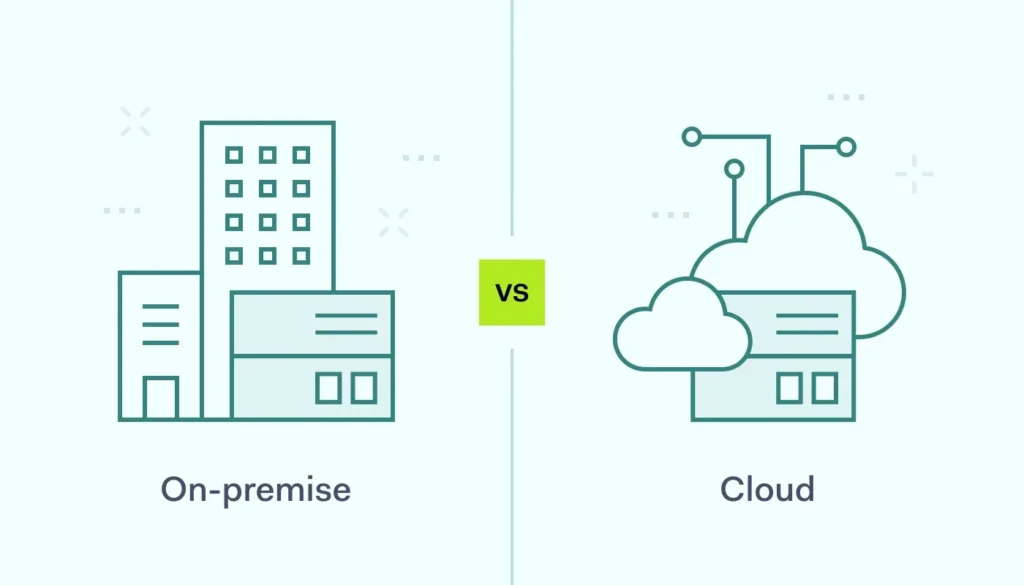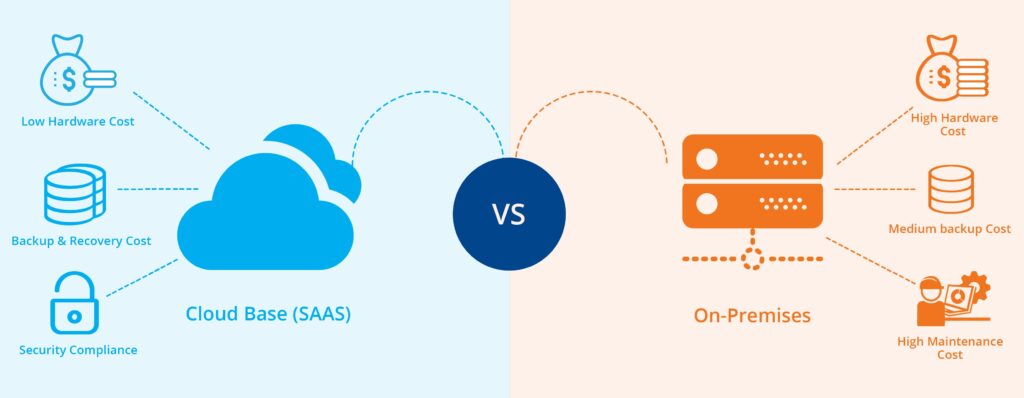Introduction: Bridging Traditional and Modern Management
Windows co-management represents one of the most significant shifts in enterprise device management since the introduction of Group Policy. After implementing co-management across numerous enterprise environments, I’ve learned that success requires more than just technical configuration—it demands a fundamental rethinking of how we approach device management in the modern workplace.
This implementation guide walks you through establishing co-management between Workspace ONE UEM and traditional domain Group Policy Objects (GPOs). You’ll learn how to create a hybrid management approach that leverages the best of both worlds: the granular control of GPOs for domain-joined devices and the modern, cloud-first capabilities of Workspace ONE for comprehensive device lifecycle management.

Understanding Co-Management Architecture
The Evolution of Windows Management
To understand why co-management is necessary, it’s important to recognize how Windows management has evolved and where traditional approaches fall short in modern environments.
Traditional Domain Management Limitations:
- Network Dependency: GPOs require domain connectivity to apply and update
- Limited Mobile Support: Poor experience for devices that are frequently off-network
- Reactive Management: Policies apply during startup/login, not in real-time
- Limited Visibility: Minimal reporting on policy application and device state
- Complex Troubleshooting: Difficult to diagnose policy application issues
Modern Management Advantages:
- Cloud-First Approach: Policies apply regardless of network location
- Real-Time Management: Immediate policy application and device communication
- Comprehensive Reporting: Detailed visibility into device state and compliance
- Mobile-Optimized: Designed for modern, mobile-first work patterns
- Simplified Troubleshooting: Clear audit trails and diagnostic information
Co-Management Benefits
Co-management allows organizations to leverage both traditional and modern management approaches, creating a comprehensive solution that addresses diverse business needs.
Strategic Advantages:
- Gradual Transition: Migrate to modern management at your own pace
- Best of Both Worlds: Leverage GPO maturity with modern management capabilities
- Risk Mitigation: Maintain existing processes while introducing new capabilities
- Flexibility: Choose the best management approach for each scenario
- Future-Proofing: Prepare for cloud-first management while maintaining current investments
Technical Benefits:
- Enhanced Visibility: Comprehensive device inventory and reporting
- Improved Compliance: Real-time compliance monitoring and remediation
- Better User Experience: Consistent management regardless of location
- Simplified Operations: Unified management console for diverse device types
Planning Your Co-Management Strategy
Assessment and Readiness
Before implementing co-management, conduct a thorough assessment of your current environment and readiness for hybrid management.
Current State Assessment:
- Active Directory Environment:
- Document current domain structure and OU design
- Inventory existing GPOs and their purposes
- Identify critical policies that must be maintained
- Review Group Policy processing and inheritance
- Device Inventory:
- Catalog all Windows devices and their management status
- Identify device types and usage patterns
- Document current compliance and security posture
- Assess device hardware capabilities and OS versions
- Network Infrastructure:
- Evaluate network connectivity patterns
- Assess VPN usage and remote access capabilities
- Review firewall rules and internet access policies
- Document network segmentation and security controls
Readiness Checklist:
- Technical Prerequisites:
- Windows 10 version 1709 or later on target devices
- Azure AD Connect configured for hybrid identity
- Workspace ONE UEM environment properly configured
- Appropriate licensing for co-management features
- Organizational Readiness:
- Executive sponsorship for management transformation
- IT team training on modern management concepts
- Change management processes for policy migration
- User communication and training plans
Workload Distribution Strategy
One of the most critical decisions in co-management is determining which workloads to manage through which system. This requires careful analysis of your requirements and capabilities.
Workload Categories:
- Device Configuration:
- Traditional GPO: Complex domain-specific settings, legacy applications
- Modern Management: Security baselines, Windows Update policies
- Application Management:
- Traditional GPO: Domain-joined application deployment, legacy MSI packages
- Modern Management: Microsoft Store apps, modern application deployment
- Security and Compliance:
- Traditional GPO: Domain security policies, audit settings
- Modern Management: Device compliance, conditional access policies
- Windows Updates:
- Traditional GPO: WSUS-based update management
- Modern Management: Windows Update for Business, feature updates
Decision Framework:
Use this framework to decide which management approach to use for each workload:
- Use Traditional GPO When:
- Complex domain-specific configurations are required
- Legacy applications need domain-based deployment
- Existing processes are working well and change risk is high
- Specific compliance requirements mandate traditional approaches
- Use Modern Management When:
- Devices are frequently off-network
- Real-time policy application is needed
- Enhanced reporting and visibility are required
- Cloud-first approach aligns with business strategy
Workspace ONE UEM Configuration
Preparing Workspace ONE for Co-Management
Before enabling co-management, ensure your Workspace ONE environment is properly configured to work alongside existing domain infrastructure.
Organization Group Structure:
- Create Co-Management OGs:
- Open Workspace ONE UEM Console
- Navigate to Groups & Settings → Groups → Organization Groups
- Create dedicated OGs for co-managed devices
- Structure OGs to mirror your AD OU structure where appropriate
- Configure Group Settings:
- Set appropriate enrollment restrictions
- Configure device ownership settings
- Set up user group mappings
- Configure compliance policies
Directory Integration:
- Configure Active Directory Integration:
- Navigate to Groups & Settings → All Settings → System → Enterprise Integration → Directory Services
- Add your Active Directory domain
- Configure service account with appropriate permissions
- Test directory connectivity and authentication
- Set Up User Synchronization:
- Configure user sync schedules
- Map AD attributes to Workspace ONE user fields
- Set up group membership synchronization
- Test user authentication and group assignments
Enrollment Configuration
Configure Workspace ONE to support co-management enrollment scenarios.
Windows Enrollment Settings:
- Configure Windows Platform Settings:
- Navigate to Groups & Settings → All Settings → Devices & Users → Windows → Windows Desktop
- Enable co-management support
- Configure enrollment authentication methods
- Set up device ownership determination
- Enrollment Profile Configuration:
- Create enrollment profiles for co-managed devices
- Configure authentication requirements
- Set up automatic enrollment triggers
- Configure enrollment restrictions and policies
Certificate Configuration:
- Set Up Certificate Authority Integration:
- Navigate to Groups & Settings → All Settings → System → Enterprise Integration → Certificate Authority
- Configure connection to your enterprise CA
- Set up certificate templates for device authentication
- Configure automatic certificate enrollment
- Certificate Profiles:
- Create certificate profiles for co-managed devices
- Configure certificate deployment policies
- Set up certificate renewal procedures
- Test certificate issuance and installation
Group Policy Configuration
Preparing GPOs for Co-Management
Modify your existing Group Policy infrastructure to work effectively with co-management.
GPO Analysis and Cleanup:
- Inventory Existing GPOs:
- Open Group Policy Management Console
- Document all existing GPOs and their purposes
- Identify conflicting or redundant policies
- Review GPO inheritance and processing order
- Identify Co-Management Conflicts:
- Review policies that might conflict with Workspace ONE
- Identify settings that should be managed by modern management
- Document policies that must remain in GPO
- Plan for policy migration or consolidation
GPO Optimization for Co-Management:
- Create Co-Management Specific OUs:
- Open Active Directory Users and Computers
- Create OUs for co-managed devices
- Structure OUs to support different management scenarios
- Configure OU permissions and delegation
- Modify GPO Targeting:
- Update GPO links to target appropriate OUs
- Use WMI filters to target specific device types
- Configure security filtering for co-managed devices
- Test GPO application and inheritance
Policy Coordination
Establish clear boundaries between GPO and Workspace ONE management to avoid conflicts.
Policy Ownership Matrix:
Create a clear matrix defining which system manages each type of policy:
| Policy Area | GPO Management | Workspace ONE Management |
|---|---|---|
| Security Baselines | Domain-specific security settings | Device compliance and security policies |
| Application Deployment | Legacy MSI packages, domain apps | Modern apps, cloud-based applications |
| Windows Updates | WSUS configuration (if retained) | Windows Update for Business |
| Device Configuration | Domain-specific settings | User experience and modern settings |
Conflict Resolution Procedures:
- Policy Precedence Rules:
- Define clear precedence when policies overlap
- Document which system takes priority for each setting
- Establish procedures for resolving conflicts
- Create testing procedures for policy changes
- Change Management:
- Require coordination between GPO and Workspace ONE teams
- Implement approval processes for policy changes
- Establish testing requirements before production deployment
- Create rollback procedures for problematic changes
Device Enrollment and Onboarding
Co-Management Enrollment Process
Establish streamlined processes for enrolling devices into co-management.
Automatic Enrollment Configuration:
- Configure Azure AD Auto-Enrollment:
- Sign in to Azure Active Directory admin center
- Navigate to Devices → Enroll devices → Windows enrollment
- Configure automatic MDM enrollment
- Set enrollment scope to include target user groups
- Group Policy Auto-Enrollment:
- Create GPO for MDM enrollment
- Configure Computer Configuration → Administrative Templates → Windows Components → MDM
- Enable “Enable automatic MDM enrollment using default Azure AD credentials”
- Link GPO to appropriate OUs
Manual Enrollment Procedures:
- User-Initiated Enrollment:
- Provide users with enrollment instructions
- Create self-service enrollment portals
- Configure enrollment authentication methods
- Set up enrollment status tracking
- IT-Assisted Enrollment:
- Create procedures for IT-assisted enrollment
- Develop enrollment scripts and tools
- Train IT staff on enrollment procedures
- Establish enrollment verification processes
Device Configuration and Policies
Configure initial policies and settings for co-managed devices.
Baseline Configuration Profiles:
- Create Device Configuration Profiles:
- Navigate to Devices → Profiles & Resources → Profiles in Workspace ONE
- Create baseline configuration profiles for co-managed devices
- Configure essential security settings
- Set up device restrictions and policies
- Compliance Policies:
- Create compliance policies for co-managed devices
- Configure minimum OS version requirements
- Set up security requirement validation
- Configure compliance actions and remediation
Application Deployment:
- Modern Application Deployment:
- Configure Microsoft Store for Business integration
- Set up Win32 application deployment
- Create application assignment policies
- Configure application update management
- Legacy Application Coordination:
- Maintain GPO-based deployment for legacy apps
- Coordinate application deployment between systems
- Avoid duplicate application installations
- Monitor application deployment success
Monitoring and Reporting
Unified Visibility
Establish comprehensive monitoring across both management systems.
Workspace ONE Reporting:
- Device Inventory Reports:
- Navigate to Monitor → Reports & Analytics → Reports
- Create custom reports for co-managed devices
- Monitor enrollment status and device health
- Track compliance and policy application
- Compliance Dashboards:
- Set up compliance monitoring dashboards
- Configure automated compliance reporting
- Monitor policy application success rates
- Track remediation actions and outcomes
Group Policy Monitoring:
- GPO Application Monitoring:
- Use Group Policy Results and Group Policy Modeling
- Monitor GPO processing events in Event Viewer
- Set up centralized GPO reporting
- Track policy application failures and conflicts
- Integration with SIEM:
- Forward GPO events to SIEM systems
- Correlate GPO and Workspace ONE events
- Set up alerting for policy failures
- Create unified security monitoring
Performance Monitoring
Monitor the performance impact of co-management on devices and infrastructure.
Device Performance Metrics:
- Boot and Login Times: Monitor impact on device startup performance
- Policy Processing Time: Track time required for policy application
- Network Utilization: Monitor bandwidth usage for policy synchronization
- Resource Consumption: Track CPU and memory usage of management agents
Infrastructure Performance:
- Domain Controller Load: Monitor impact on AD infrastructure
- Workspace ONE Performance: Track UEM server performance and capacity
- Network Infrastructure: Monitor network impact of dual management
- Certificate Services: Monitor CA performance and certificate issuance
Troubleshooting Co-Management Issues
Common Issues and Solutions
Based on my experience implementing co-management, here are the most common issues and their solutions.
Issue 1: Enrollment Failures
Symptoms: Devices fail to enroll in Workspace ONE or enrollment is incomplete
Troubleshooting Steps:
- Check Azure AD Registration:
- Open Settings → Accounts → Access work or school
- Verify device is connected to Azure AD
- Check for any error messages or warnings
- Test Azure AD connectivity and authentication
- Verify MDM Enrollment:
- Check Settings → Accounts → Access work or school → Info
- Look for MDM enrollment status
- Review enrollment error messages
- Check Workspace ONE enrollment logs
- Review Group Policy Settings:
- Verify MDM enrollment GPO is applied
- Check for conflicting policies
- Review GPO processing logs
- Test policy application manually
Issue 2: Policy Conflicts
Symptoms: Inconsistent policy application or unexpected device behavior
Resolution Steps:
- Identify Conflicting Policies:
- Review both GPO and Workspace ONE policies
- Use Group Policy Results to identify applied settings
- Check Workspace ONE device details for applied profiles
- Document conflicting settings and their sources
- Resolve Conflicts:
- Modify policies to eliminate conflicts
- Adjust policy precedence and targeting
- Use WMI filters or security filtering to refine targeting
- Test policy changes in isolated environment
Issue 3: Performance Degradation
Symptoms: Slow device performance, extended login times, or high resource usage
Optimization Steps:
- Analyze Performance Impact:
- Monitor device performance metrics
- Identify resource-intensive processes
- Review policy processing times
- Check network utilization patterns
- Optimize Configuration:
- Reduce policy processing frequency where possible
- Optimize GPO structure and inheritance
- Configure appropriate sync schedules
- Implement policy caching strategies
Migration Planning and Execution
Phased Migration Strategy
Plan a phased approach to migrate from traditional to co-management.
Migration Phases:
- Phase 1: Pilot Group (Weeks 1-4)
- Select 50-100 pilot devices
- Implement basic co-management
- Test core functionality and user experience
- Gather feedback and refine processes
- Phase 2: Early Adopters (Weeks 5-8)
- Expand to 500-1000 devices
- Include diverse device types and user groups
- Test advanced scenarios and edge cases
- Refine policies and procedures
- Phase 3: Departmental Rollout (Weeks 9-16)
- Roll out department by department
- Implement department-specific policies
- Provide user training and support
- Monitor adoption and resolve issues
- Phase 4: Organization-wide (Weeks 17-24)
- Complete organization-wide deployment
- Optimize performance and policies
- Implement advanced features
- Plan for ongoing management and evolution
Success Metrics and KPIs
Define clear metrics to measure co-management success.
Technical Metrics:
- Enrollment Success Rate: Percentage of devices successfully enrolled
- Policy Compliance: Percentage of devices meeting compliance requirements
- Performance Impact: Device performance metrics before and after co-management
- Issue Resolution Time: Time to resolve co-management related issues
Business Metrics:
- User Satisfaction: User experience surveys and feedback
- IT Efficiency: Reduction in management overhead and support tickets
- Security Posture: Improvement in security compliance and incident response
- Operational Costs: Changes in management and support costs
Conclusion: Embracing Hybrid Management
Windows co-management with Workspace ONE and Group Policy represents a strategic approach to device management that bridges traditional and modern paradigms. Success requires careful planning, thoughtful implementation, and ongoing optimization.
Key success factors for co-management implementation:
- Strategic Planning: Develop a clear vision for hybrid management
- Gradual Implementation: Use phased approach to minimize risk
- Clear Boundaries: Define which system manages each workload
- Continuous Monitoring: Maintain visibility across both management systems
- User Focus: Prioritize user experience throughout the transition
Co-management is not just a technical implementation—it’s a strategic transformation that positions your organization for the future of device management. By successfully implementing co-management, you create a foundation for modern workplace capabilities while maintaining the stability and control of traditional management approaches.
As your organization continues to evolve, co-management provides the flexibility to adapt your management strategy to changing business needs, user expectations, and technology capabilities. The investment in co-management today pays dividends through improved security, enhanced user experience, and reduced operational overhead.