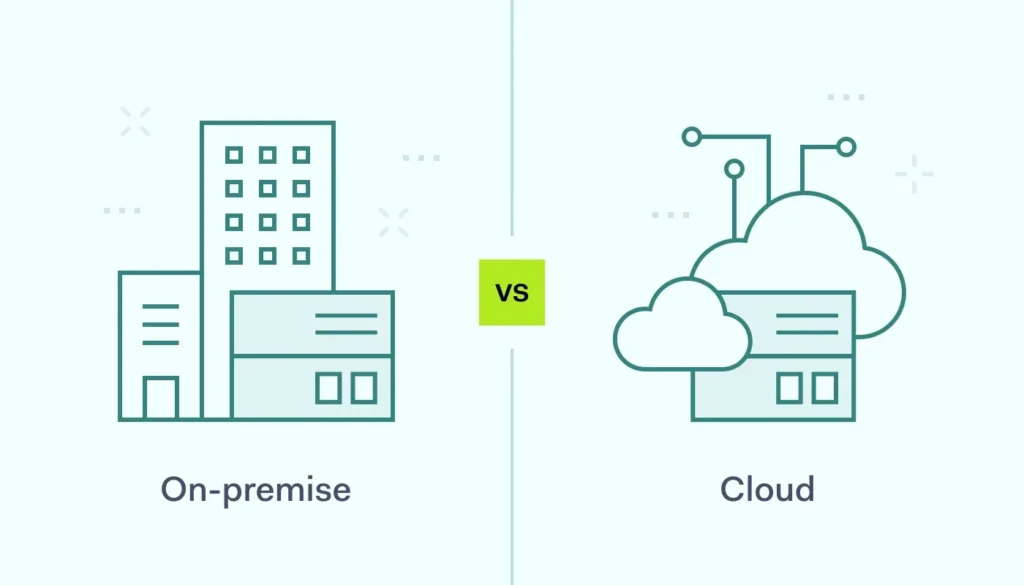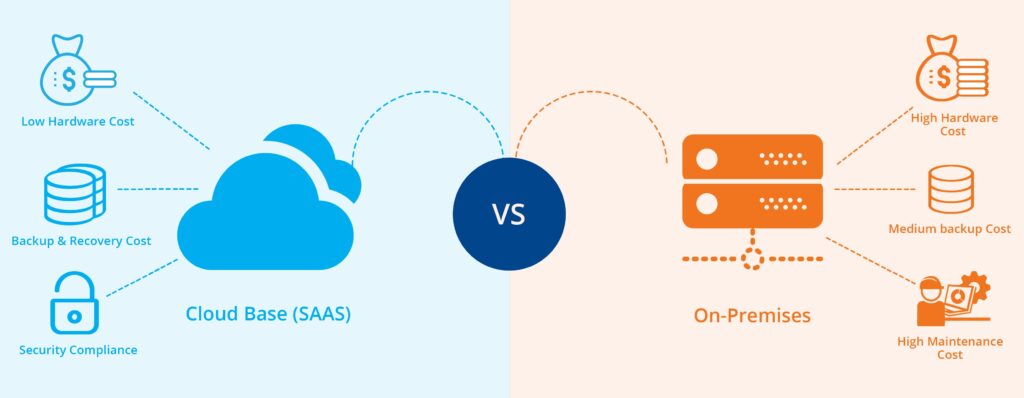Introduction: The Complete Guide to Windows Modern Management
Windows modern management represents the evolution of enterprise device management from network-dependent, reactive approaches to cloud-first, proactive management. After implementing modern management across hundreds of organizations, I can confidently say that this transformation is not just about technology—it’s about fundamentally reimagining how we deliver and support the digital workplace.
This comprehensive guide covers everything you need to know about implementing Windows modern management with Workspace ONE. From initial planning and infrastructure setup to advanced scenarios and ongoing optimization, you’ll learn how to create a management environment that supports today’s mobile workforce while providing the security and control enterprises require.

Understanding Windows Modern Management
Core Principles and Architecture
Modern management is built on fundamentally different principles than traditional domain-based management. Understanding these principles is crucial for successful implementation.
Modern Management Principles:
- Cloud-First Architecture: Management services delivered from the cloud, not on-premises infrastructure
- Device-Centric Management: Focus on device state and compliance rather than network location
- Identity-Driven Security: User and device identity as the foundation for access control
- Continuous Compliance: Real-time monitoring and automatic remediation
- Zero-Touch Operations: Automated provisioning, configuration, and maintenance
Technical Architecture Components:
- Mobile Device Management (MDM): Core device management and policy enforcement
- Mobile Application Management (MAM): Application deployment and lifecycle management
- Identity and Access Management: User authentication and authorization
- Conditional Access: Risk-based access control and policy enforcement
- Cloud Storage and Sync: User data protection and synchronization
Benefits Over Traditional Management
Modern management addresses the limitations of traditional approaches while enabling new capabilities.
Operational Benefits:
- Location Independence: Devices managed consistently regardless of network location
- Real-Time Visibility: Immediate insight into device status and compliance
- Automated Remediation: Automatic correction of compliance issues
- Simplified Infrastructure: Reduced on-premises infrastructure requirements
- Faster Deployment: Rapid device provisioning and configuration
Security Enhancements:
- Continuous Monitoring: Real-time threat detection and response
- Risk-Based Access: Dynamic access control based on device and user risk
- Data Protection: Advanced data loss prevention and encryption
- Compliance Automation: Automated compliance monitoring and reporting
Planning Your Modern Management Implementation
Prerequisites and Requirements
Successful modern management implementation requires careful planning and preparation.
Technical Prerequisites:
- Windows Version Requirements:
- Windows 10 version 1703 or later (recommended: 1909 or later)
- Windows 11 (all versions supported)
- Appropriate licensing for modern management features
- Identity Infrastructure:
- Azure Active Directory tenant
- Azure AD Connect for hybrid identity (if using on-premises AD)
- Appropriate Azure AD licensing (P1 or P2 for advanced features)
- Network Requirements:
- Internet connectivity for devices
- Access to Microsoft 365 and Workspace ONE services
- Firewall rules for required endpoints
Organizational Readiness:
- Executive Sponsorship: Leadership support for transformation initiative
- Change Management: Processes for managing organizational change
- IT Skills Development: Training for IT staff on modern management concepts
- User Communication: Plans for communicating changes to end users
Architecture Design
Design your modern management architecture to support current and future requirements.
Workspace ONE Tenant Design:
- Organization Group Structure:
- Design OG hierarchy to reflect organizational structure
- Plan for delegation and administrative boundaries
- Consider geographic and functional groupings
- Design for scalability and future growth
- Administrative Model:
- Define administrative roles and responsibilities
- Plan for role-based access control
- Design delegation model for distributed administration
- Implement least-privilege access principles
Integration Architecture:
- Identity Integration: Azure AD and on-premises Active Directory integration
- Certificate Services: PKI integration for device and user certificates
- Network Services: VPN, Wi-Fi, and network access integration
- Security Tools: SIEM, endpoint protection, and security tool integration
Workspace ONE Configuration for Windows
Initial Tenant Setup
Configure your Workspace ONE tenant for optimal Windows modern management.
Basic Tenant Configuration:
- Access Workspace ONE UEM Console:
- Log in to your Workspace ONE UEM console
- Navigate to Groups & Settings → Groups → Organization Groups
- Configure your root organization group settings
- Set up basic tenant preferences and policies
- Create Organization Structure:
- Create child organization groups for different business units
- Configure inheritance settings for policies and configurations
- Set up appropriate naming conventions
- Configure group-specific settings and restrictions
Windows Platform Configuration:
- Configure Windows Settings:
- Navigate to Groups & Settings → All Settings → Devices & Users → Windows
- Configure Windows Desktop platform settings
- Set up enrollment authentication methods
- Configure device ownership determination rules
- Enrollment Configuration:
- Configure enrollment restrictions and requirements
- Set up enrollment status page customization
- Configure automatic enrollment settings
- Test enrollment process with pilot devices
Identity and Directory Integration
Integrate Workspace ONE with your identity infrastructure for seamless authentication.
Azure Active Directory Integration:
- Configure Azure AD Connector:
- Navigate to Groups & Settings → All Settings → System → Enterprise Integration → Directory Services
- Add Azure AD as a directory service
- Configure authentication settings and permissions
- Test directory connectivity and user authentication
- User and Group Synchronization:
- Configure user synchronization schedules and filters
- Map Azure AD attributes to Workspace ONE user fields
- Set up group membership synchronization
- Configure user provisioning and deprovisioning
Certificate Services Integration:
- Enterprise CA Integration:
- Navigate to Groups & Settings → All Settings → System → Enterprise Integration → Certificate Authority
- Configure connection to your enterprise Certificate Authority
- Set up certificate templates for device and user authentication
- Configure automatic certificate enrollment and renewal
- Certificate Profiles:
- Create certificate profiles for different use cases
- Configure certificate deployment and assignment
- Set up certificate lifecycle management
- Test certificate issuance and installation
Device Enrollment and Provisioning
Windows Autopilot Integration
Leverage Windows Autopilot for zero-touch device provisioning.
Autopilot Configuration:
- Device Registration:
- Register devices in Windows Autopilot through hardware vendor or manual import
- Assign devices to appropriate Autopilot deployment profiles
- Configure device group assignments
- Verify device registration and assignment
- Deployment Profile Configuration:
- Create Autopilot deployment profiles in Microsoft Endpoint Manager
- Configure out-of-box experience (OOBE) settings
- Set up user assignment and authentication requirements
- Configure post-enrollment actions and policies
Workspace ONE Autopilot Integration:
- Configure Autopilot Integration:
- Navigate to Groups & Settings → All Settings → Devices & Users → Windows → Windows Desktop → Autopilot
- Configure Autopilot integration settings
- Set up device assignment and enrollment policies
- Configure post-enrollment configuration delivery
- Enrollment Status Page:
- Customize enrollment status page branding and messaging
- Configure progress tracking and timeout settings
- Set up error handling and support information
- Test enrollment experience end-to-end
Alternative Enrollment Methods
Configure additional enrollment methods for different scenarios.
Bulk Enrollment Options:
- Provisioning Packages:
- Create Windows Configuration Designer packages
- Include enrollment configuration and certificates
- Configure package deployment methods
- Test package application and enrollment
- Group Policy Enrollment:
- Create Group Policy for automatic MDM enrollment
- Configure enrollment settings and authentication
- Deploy to appropriate organizational units
- Monitor enrollment success and troubleshoot failures
User-Initiated Enrollment:
- Self-Service Enrollment:
- Configure self-service enrollment portal
- Provide user instructions and documentation
- Set up enrollment authentication and verification
- Monitor enrollment success and user experience
- Company Portal Integration:
- Configure Company Portal app for Windows
- Customize branding and messaging
- Set up application and resource access
- Provide user training and support
Policy and Configuration Management
Security Baseline Implementation
Implement comprehensive security baselines for Windows devices.
Microsoft Security Baselines:
- Import Security Baselines:
- Navigate to Devices → Profiles & Resources → Profiles
- Create new Windows configuration profile
- Import Microsoft Security Baseline settings
- Customize baseline settings for organizational requirements
- Baseline Customization:
- Review and adjust security settings for business needs
- Configure exceptions for specific applications or use cases
- Document customizations and business justifications
- Test baseline application and functionality
Custom Security Policies:
- Device Restrictions:
- Configure device restriction policies for security and compliance
- Set up application restrictions and allow/block lists
- Configure hardware and feature restrictions
- Implement data protection and encryption requirements
- Compliance Policies:
- Create device compliance policies with security requirements
- Configure compliance evaluation and reporting
- Set up automated remediation actions
- Monitor compliance status and trends
Application Management
Implement comprehensive application lifecycle management.
Modern Application Deployment:
- Microsoft Store for Business:
- Navigate to Apps & Books → Settings → Purchased
- Configure Microsoft Store for Business integration
- Synchronize available applications
- Configure application assignment and licensing
- Win32 Application Management:
- Package Win32 applications for modern deployment
- Create application detection rules and requirements
- Configure installation and uninstallation procedures
- Set up application dependencies and supersedence
Application Lifecycle Management:
- Application Updates:
- Configure automatic application updates
- Set up update approval and testing procedures
- Monitor update deployment and success rates
- Handle update failures and rollback scenarios
- Application Retirement:
- Plan for application end-of-life and replacement
- Configure application removal and cleanup
- Migrate user data and settings to replacement applications
- Monitor retirement process and user impact
Windows Update Management
Windows Update for Business
Implement modern Windows update management using cloud-based services.
Update Ring Configuration:
- Create Update Rings:
- Navigate to Devices → Profiles & Resources → Profiles
- Create Windows Update for Business profiles
- Configure update rings for different device groups
- Set up deferral periods and maintenance windows
- Update Policies:
- Configure quality update policies and schedules
- Set up feature update deployment and timing
- Configure update restart and user experience settings
- Implement update compliance monitoring
Update Deployment Strategy:
- Phased Deployment:
- Design update deployment phases (pilot, early adopters, broad deployment)
- Configure appropriate deferral periods for each phase
- Set up monitoring and success criteria for each phase
- Plan for update rollback and issue resolution
- Maintenance Windows:
- Configure maintenance windows for different device types
- Set up user notification and restart policies
- Configure deadline enforcement and compliance
- Monitor update installation and restart compliance
Feature Update Management
Manage Windows feature updates with careful planning and testing.
Feature Update Planning:
- Update Readiness Assessment:
- Assess application compatibility with new Windows versions
- Test critical applications and workflows
- Identify potential compatibility issues and mitigations
- Plan for user training and communication
- Deployment Timeline:
- Plan feature update deployment timeline
- Configure appropriate deferral periods
- Set up pilot testing and validation phases
- Plan for support and issue resolution
Security and Compliance
Conditional Access Integration
Implement risk-based access control using conditional access policies.
Device-Based Conditional Access:
- Device Compliance Requirements:
- Configure device compliance policies in Workspace ONE
- Set up compliance evaluation and reporting
- Integrate compliance status with Azure AD
- Configure conditional access policies based on device compliance
- Risk-Based Access:
- Configure device risk assessment and scoring
- Set up automated risk response actions
- Integrate with Azure AD Identity Protection
- Monitor risk events and access decisions
Application Protection:
- App Protection Policies:
- Configure application protection policies for sensitive data
- Set up data loss prevention and encryption
- Configure application access restrictions
- Monitor application usage and data access
- Information Protection:
- Implement Microsoft Information Protection integration
- Configure sensitivity labels and protection policies
- Set up data classification and handling
- Monitor data access and sharing
Endpoint Protection Integration
Integrate modern management with endpoint protection solutions.
Microsoft Defender Integration:
- Defender Configuration:
- Configure Microsoft Defender Antivirus policies
- Set up real-time protection and scanning
- Configure threat detection and response
- Integrate with Microsoft Defender for Endpoint
- Security Monitoring:
- Set up security event monitoring and alerting
- Configure threat intelligence and indicators
- Implement automated response actions
- Monitor security posture and compliance
Monitoring and Reporting
Device and Compliance Monitoring
Implement comprehensive monitoring for device health and compliance.
Device Health Dashboards:
- Create Custom Dashboards:
- Navigate to Monitor → Reports & Analytics → Dashboards
- Create custom dashboards for device health monitoring
- Configure widgets for key performance indicators
- Set up automated dashboard updates and refresh
- Compliance Reporting:
- Configure compliance monitoring and reporting
- Set up automated compliance reports
- Create executive dashboards for compliance status
- Configure compliance alerting and notifications
Performance Monitoring:
- Device Performance: Monitor device performance metrics and trends
- Policy Application: Track policy deployment and application success
- User Experience: Monitor user satisfaction and support metrics
- Infrastructure Performance: Monitor Workspace ONE and Azure AD performance
Analytics and Insights
Leverage analytics to optimize modern management operations.
Usage Analytics:
- Application Usage:
- Monitor application deployment and usage patterns
- Identify unused or underutilized applications
- Track application performance and user satisfaction
- Optimize application portfolio and licensing
- Device Utilization:
- Monitor device usage patterns and trends
- Identify optimization opportunities
- Plan for capacity and resource allocation
- Support business planning and decision making
Troubleshooting and Support
Common Issues and Resolutions
Address common modern management issues with systematic troubleshooting.
Enrollment Issues:
- Enrollment Failures:
- Check device eligibility and prerequisites
- Verify network connectivity and firewall rules
- Review enrollment logs and error messages
- Test enrollment process with known good configuration
- Policy Application Issues:
- Verify policy assignment and targeting
- Check for policy conflicts and dependencies
- Review device compliance and status
- Test policy application in isolated environment
Performance Issues:
- Slow Policy Application:
- Monitor policy processing times and performance
- Optimize policy configuration and targeting
- Adjust sync schedules and frequency
- Review network performance and connectivity
- Device Performance Impact:
- Monitor device resource utilization
- Optimize management agent configuration
- Review and adjust policy complexity
- Implement performance monitoring and alerting
Support Procedures
Establish effective support procedures for modern management.
Tiered Support Model:
- Tier 1 Support: Basic troubleshooting and user assistance
- Tier 2 Support: Advanced technical issues and policy problems
- Tier 3 Support: Complex infrastructure and integration issues
- Vendor Support: Escalation to VMware and Microsoft support
Documentation and Knowledge Base:
- Troubleshooting Guides: Step-by-step resolution procedures
- Known Issues: Documentation of known issues and workarounds
- Best Practices: Operational best practices and recommendations
- User Guides: End-user documentation and self-help resources
Conclusion: Mastering Windows Modern Management
Windows modern management with Workspace ONE represents the future of enterprise device management. Success requires understanding the fundamental principles, careful planning, and systematic implementation.
Key success factors for modern management:
- Strategic Vision: Align modern management with business objectives
- Comprehensive Planning: Invest in thorough assessment and design
- Phased Implementation: Deploy gradually to minimize risk and maximize learning
- Continuous Optimization: Monitor, measure, and improve continuously
- User Focus: Prioritize user experience throughout the journey
Modern management is not just a technology upgrade—it’s a transformation that enables new ways of working, improves security posture, and reduces operational overhead. Organizations that successfully implement modern management position themselves for future innovation and competitive advantage.
As Windows and modern management capabilities continue to evolve, the foundation you build today will support tomorrow’s innovations. The investment in modern management pays dividends through improved user productivity, enhanced security, and operational efficiency that scales with your organization’s growth.