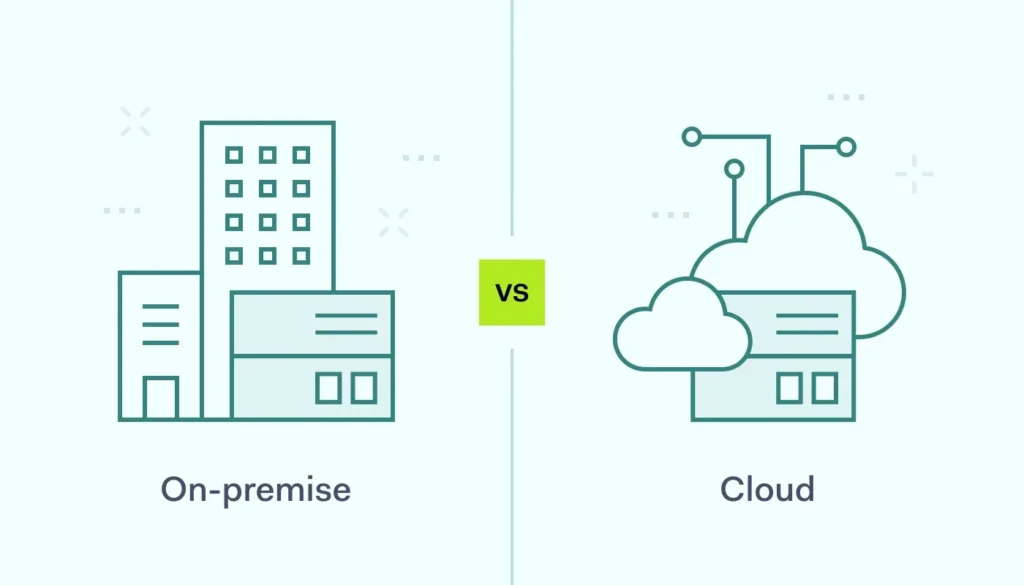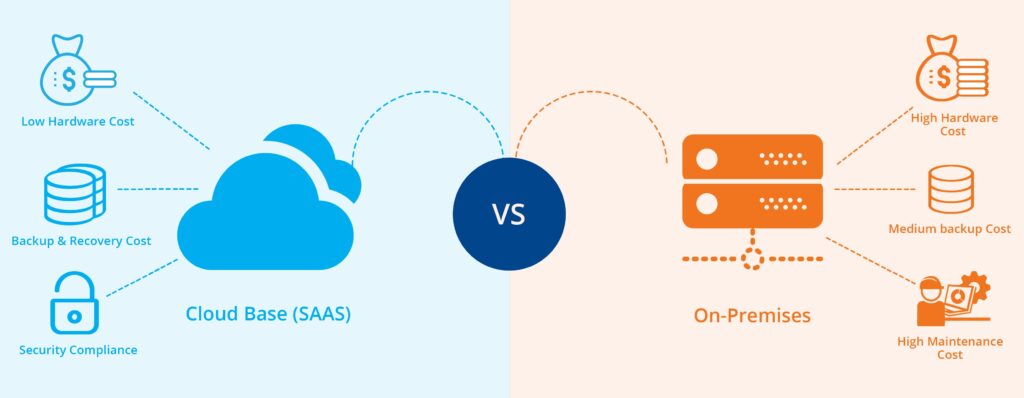Introduction: When Horizon Cloud on Azure Doesn’t Go as Planned
Horizon Cloud on Azure represents VMware’s cloud-first approach to virtual desktop infrastructure, promising simplified deployment and management compared to traditional on-premises solutions. However, as I’ve learned through numerous customer deployments over the past few years, the reality often involves navigating a complex web of Azure networking, identity integration, and resource management challenges.
This troubleshooting guide addresses the most common pitfalls I’ve encountered during Horizon Cloud on Azure deployments, providing practical solutions and preventive measures based on real-world experience. Whether you’re dealing with networking connectivity issues, performance problems, or integration challenges, this guide will help you identify and resolve the root causes quickly.

Pre-Deployment Planning: Setting Yourself Up for Success
Azure Subscription and Resource Planning
One of the most critical mistakes I see organizations make is underestimating the Azure resource requirements and subscription limits. Before you even begin the deployment, ensure you have the proper foundation in place.
Subscription Limits and Quotas
- vCPU Quotas: Verify you have sufficient vCPU quota in your target Azure region
- Storage Account Limits: Plan for multiple storage accounts if deploying large desktop pools
- Network Security Group Rules: Ensure you can create the required NSG rules
- Public IP Addresses: Verify availability of public IPs for UAG deployment
Azure Region Selection Considerations
I’ve seen deployments fail simply because the chosen Azure region didn’t support all required VM sizes or had capacity constraints. Always verify:
# PowerShell script to check VM size availability
Connect-AzAccount
$location = "East US 2"
$vmSizes = @("Standard_D4s_v3", "Standard_D8s_v3", "Standard_D16s_v3")
foreach ($size in $vmSizes) {
$availability = Get-AzVMSize -Location $location | Where-Object {$_.Name -eq $size}
if ($availability) {
Write-Host "✓ $size is available in $location" -ForegroundColor Green
} else {
Write-Host "✗ $size is NOT available in $location" -ForegroundColor Red
}
}Network Architecture Planning
Network design is where most Horizon Cloud deployments encounter their first major hurdle. The integration between your on-premises network, Azure virtual networks, and Horizon Cloud services requires careful planning.
Common Network Design Pitfalls:
- Overlapping IP Ranges: Ensure no overlap between on-premises and Azure subnets
- Insufficient Subnet Sizing: Plan for growth – start with /24 subnets minimum
- Missing Route Tables: Configure proper routing for multi-subnet deployments
- Firewall Rule Gaps: Document and test all required firewall rules
Common Deployment Issues and Solutions
Issue 1: Pod Deployment Failures
Pod deployment is often the first major stumbling block. When the Horizon Cloud pod fails to deploy properly, it’s usually due to one of these common issues:
Symptom: Pod Deployment Stuck at “Configuring”
This typically indicates a networking or permissions issue preventing the pod from communicating with required services.
Troubleshooting Steps:
- Verify Azure Service Principal Permissions:
# Check service principal permissions
$servicePrincipalId = "your-service-principal-id"
$subscriptionId = "your-subscription-id"
# Get role assignments
Get-AzRoleAssignment -ServicePrincipalName $servicePrincipalId -Scope "/subscriptions/$subscriptionId"
# Required roles:
# - Contributor (on subscription or resource group)
# - User Access Administrator (for some operations)- Check Network Connectivity:
# Test connectivity from a VM in the same subnet
$endpoints = @(
"horizon.vmware.com",
"console.cloud.vmware.com",
"vdm.vmware.com"
)
foreach ($endpoint in $endpoints) {
$result = Test-NetConnection -ComputerName $endpoint -Port 443
Write-Host "$endpoint : $($result.TcpTestSucceeded)" -ForegroundColor $(if($result.TcpTestSucceeded){"Green"}else{"Red"})
}- Validate DNS Resolution:
# Ensure proper DNS resolution
nslookup horizon.vmware.com
nslookup console.cloud.vmware.com
# Check if custom DNS servers are configured correctly
Get-DnsClientServerAddressResolution:
Most pod deployment failures resolve once you address the underlying networking or permissions issue. In my experience, 80% of these issues stem from incomplete firewall rules or insufficient service principal permissions.
Issue 2: Desktop Pool Creation Failures
Even after successful pod deployment, desktop pool creation can fail for various reasons. Here are the most common scenarios I’ve encountered:
Symptom: “Insufficient Capacity” Error
This error appears when Azure doesn’t have sufficient capacity for your requested VM size in the target region.
Troubleshooting Approach:
# PowerShell script to check regional capacity
$resourceGroup = "your-resource-group"
$location = "East US 2"
$vmSize = "Standard_D4s_v3"
# Try to create a test VM to verify capacity
$testVMConfig = New-AzVMConfig -VMName "capacity-test" -VMSize $vmSize
$testResult = Test-AzVMCreate -ResourceGroupName $resourceGroup -Location $location -VM $testVMConfig
if ($testResult.IsValid) {
Write-Host "✓ Capacity available for $vmSize in $location" -ForegroundColor Green
} else {
Write-Host "✗ Insufficient capacity for $vmSize in $location" -ForegroundColor Red
Write-Host "Errors: $($testResult.Errors -join ', ')"
}Resolution Strategies:
- Alternative VM Sizes: Try different VM sizes with similar specifications
- Different Availability Zones: Spread deployment across multiple zones
- Alternative Regions: Consider nearby Azure regions with better capacity
- Staged Deployment: Deploy smaller batches over time rather than all at once
Issue 3: User Connection Problems
Once your environment is deployed, user connectivity issues are the next major challenge. These problems often manifest as slow connections, authentication failures, or complete inability to connect.
Symptom: Users Cannot Connect to Desktops
Diagnostic Steps:
- Check UAG Health:
# PowerShell script to test UAG connectivity
$uagFQDN = "your-uag-fqdn.domain.com"
$testPorts = @(443, 4172, 8443)
foreach ($port in $testPorts) {
$result = Test-NetConnection -ComputerName $uagFQDN -Port $port
Write-Host "UAG $uagFQDN Port $port : $($result.TcpTestSucceeded)" -ForegroundColor $(if($result.TcpTestSucceeded){"Green"}else{"Red"})
}- Verify Certificate Configuration:
# Check SSL certificate validity
$uri = "https://your-uag-fqdn.domain.com"
$request = [System.Net.WebRequest]::Create($uri)
$request.Timeout = 10000
try {
$response = $request.GetResponse()
$cert = $request.ServicePoint.Certificate
$certExpiry = [DateTime]::Parse($cert.GetExpirationDateString())
Write-Host "Certificate expires: $certExpiry" -ForegroundColor $(if($certExpiry -gt (Get-Date).AddDays(30)){"Green"}else{"Yellow"})
if ($cert.Subject -match $request.RequestUri.Host) {
Write-Host "✓ Certificate subject matches hostname" -ForegroundColor Green
} else {
Write-Host "✗ Certificate subject mismatch" -ForegroundColor Red
}
} catch {
Write-Host "✗ Certificate validation failed: $($_.Exception.Message)" -ForegroundColor Red
}- Test Authentication Flow:
# Test SAML authentication if using external IdP
$samlEndpoint = "https://your-idp.domain.com/saml/sso"
$testUser = "testuser@domain.com"
# This would typically involve more complex SAML testing
# For basic connectivity test:
try {
$response = Invoke-WebRequest -Uri $samlEndpoint -Method GET -TimeoutSec 10
Write-Host "✓ SAML endpoint accessible" -ForegroundColor Green
} catch {
Write-Host "✗ SAML endpoint not accessible: $($_.Exception.Message)" -ForegroundColor Red
}Performance Optimization and Monitoring
Desktop Performance Issues
Performance problems in Horizon Cloud on Azure often stem from resource contention, network latency, or suboptimal VM sizing. Here’s how to diagnose and resolve these issues:
VM Sizing and Resource Allocation
# PowerShell script to monitor VM performance metrics
$resourceGroup = "your-resource-group"
$vmName = "desktop-vm-01"
$timespan = "PT1H" # Last 1 hour
# Get CPU utilization
$cpuMetric = Get-AzMetric -ResourceId "/subscriptions/$subscriptionId/resourceGroups/$resourceGroup/providers/Microsoft.Compute/virtualMachines/$vmName" -MetricName "Percentage CPU" -TimeGrain "00:05:00" -StartTime (Get-Date).AddHours(-1)
$avgCPU = ($cpuMetric.Data | Measure-Object -Property Average -Average).Average
Write-Host "Average CPU utilization: $([math]::Round($avgCPU, 2))%" -ForegroundColor $(if($avgCPU -lt 80){"Green"}else{"Red"})
# Get memory utilization (requires guest OS metrics)
$memoryMetric = Get-AzMetric -ResourceId "/subscriptions/$subscriptionId/resourceGroups/$resourceGroup/providers/Microsoft.Compute/virtualMachines/$vmName" -MetricName "Available Memory Bytes" -TimeGrain "00:05:00" -StartTime (Get-Date).AddHours(-1)
if ($memoryMetric.Data) {
$avgMemory = ($memoryMetric.Data | Measure-Object -Property Average -Average).Average
$memoryGB = [math]::Round($avgMemory / 1GB, 2)
Write-Host "Average available memory: $memoryGB GB" -ForegroundColor $(if($memoryGB -gt 1){"Green"}else{"Red"})
}Network Latency Optimization
Network latency significantly impacts user experience in virtual desktop environments. Here’s how to measure and optimize network performance:
# Test network latency from client to Azure region
$azureRegions = @(
"eastus2.cloudapp.azure.com",
"westus2.cloudapp.azure.com",
"centralus.cloudapp.azure.com"
)
foreach ($region in $azureRegions) {
$ping = Test-Connection -ComputerName $region -Count 4 -Quiet
if ($ping) {
$latency = (Test-Connection -ComputerName $region -Count 4 | Measure-Object -Property ResponseTime -Average).Average
Write-Host "$region : $([math]::Round($latency, 2))ms" -ForegroundColor $(if($latency -lt 50){"Green"}elseif($latency -lt 100){"Yellow"}else{"Red"})
} else {
Write-Host "$region : Unreachable" -ForegroundColor Red
}
}Storage Performance Considerations
Storage performance can significantly impact desktop responsiveness, especially during boot storms or when multiple users access applications simultaneously.
Monitoring Storage Metrics:
# Monitor storage performance for managed disks
$diskResourceId = "/subscriptions/$subscriptionId/resourceGroups/$resourceGroup/providers/Microsoft.Compute/disks/desktop-vm-01_OsDisk"
$diskMetrics = @("Disk Read Operations/Sec", "Disk Write Operations/Sec", "Disk Read Bytes/sec", "Disk Write Bytes/sec")
foreach ($metric in $diskMetrics) {
$data = Get-AzMetric -ResourceId $diskResourceId -MetricName $metric -TimeGrain "00:05:00" -StartTime (Get-Date).AddHours(-1)
if ($data.Data) {
$avgValue = ($data.Data | Measure-Object -Property Average -Average).Average
Write-Host "$metric : $([math]::Round($avgValue, 2))" -ForegroundColor Green
}
}Identity Integration Challenges
Active Directory Integration Issues
Identity integration problems are among the most complex to troubleshoot in Horizon Cloud deployments. These issues often involve multiple systems and can be difficult to isolate.
Common AD Integration Problems:
- Domain Join Failures
- User Authentication Issues
- Group Policy Application Problems
- Certificate Authentication Failures
Troubleshooting Domain Join Issues:
# PowerShell script to test domain connectivity from Azure VM
$domainController = "dc01.domain.com"
$domain = "domain.com"
# Test DNS resolution
$dnsTest = Resolve-DnsName -Name $domain -Type A
if ($dnsTest) {
Write-Host "✓ DNS resolution successful for $domain" -ForegroundColor Green
} else {
Write-Host "✗ DNS resolution failed for $domain" -ForegroundColor Red
}
# Test domain controller connectivity
$dcTest = Test-NetConnection -ComputerName $domainController -Port 389
Write-Host "LDAP connectivity to $domainController : $($dcTest.TcpTestSucceeded)" -ForegroundColor $(if($dcTest.TcpTestSucceeded){"Green"}else{"Red"})
# Test Kerberos
$kerberosTest = Test-NetConnection -ComputerName $domainController -Port 88
Write-Host "Kerberos connectivity to $domainController : $($kerberosTest.TcpTestSucceeded)" -ForegroundColor $(if($kerberosTest.TcpTestSucceeded){"Green"}else{"Red"})
# Test time synchronization
$timeSkew = (Get-Date) - (Get-Date (w32tm /query /computer:$domainController /status | Select-String "Last Successful Sync Time").Line.Split(":")[1].Trim())
if ([math]::Abs($timeSkew.TotalMinutes) -lt 5) {
Write-Host "✓ Time synchronization within acceptable range" -ForegroundColor Green
} else {
Write-Host "✗ Time skew detected: $([math]::Round($timeSkew.TotalMinutes, 2)) minutes" -ForegroundColor Red
}Monitoring and Alerting Best Practices
Setting Up Proactive Monitoring
Effective monitoring is crucial for maintaining a healthy Horizon Cloud environment. Here’s how to set up comprehensive monitoring that will alert you to issues before they impact users:
Azure Monitor Configuration:
# PowerShell script to create monitoring alerts
$resourceGroup = "horizon-cloud-rg"
$actionGroupName = "horizon-alerts"
$emailAddress = "admin@company.com"
# Create action group for notifications
$actionGroup = New-AzActionGroup -ResourceGroupName $resourceGroup -Name $actionGroupName -ShortName "HorizonAlerts"
$emailReceiver = New-AzActionGroupReceiver -Name "AdminEmail" -EmailAddress $emailAddress
$actionGroup = Set-AzActionGroup -ResourceGroupName $resourceGroup -Name $actionGroupName -Receiver $emailReceiver
# Create CPU utilization alert
$cpuAlert = New-AzMetricAlertRuleV2 -Name "High-CPU-Alert" -ResourceGroupName $resourceGroup -WindowSize "00:05:00" -Frequency "00:01:00" -TargetResourceId "/subscriptions/$subscriptionId/resourceGroups/$resourceGroup" -MetricName "Percentage CPU" -Operator GreaterThan -Threshold 85 -ActionGroupId $actionGroup.Id -Severity 2Custom Health Check Scripts:
# Comprehensive health check script for Horizon Cloud
function Test-HorizonCloudHealth {
param(
[string]$PodFQDN,
[string]$UAGFQDN,
[string[]]$DesktopPools
)
$healthReport = @{
Timestamp = Get-Date
PodHealth = $false
UAGHealth = $false
DesktopPoolHealth = @{}
Issues = @()
}
# Test pod connectivity
try {
$podTest = Test-NetConnection -ComputerName $PodFQDN -Port 443 -WarningAction SilentlyContinue
$healthReport.PodHealth = $podTest.TcpTestSucceeded
if (-not $podTest.TcpTestSucceeded) {
$healthReport.Issues += "Pod connectivity failed"
}
} catch {
$healthReport.Issues += "Pod test error: $($_.Exception.Message)"
}
# Test UAG connectivity
try {
$uagTest = Test-NetConnection -ComputerName $UAGFQDN -Port 443 -WarningAction SilentlyContinue
$healthReport.UAGHealth = $uagTest.TcpTestSucceeded
if (-not $uagTest.TcpTestSucceeded) {
$healthReport.Issues += "UAG connectivity failed"
}
} catch {
$healthReport.Issues += "UAG test error: $($_.Exception.Message)"
}
# Test desktop pool health (simplified)
foreach ($pool in $DesktopPools) {
$healthReport.DesktopPoolHealth[$pool] = $true # Would implement actual pool health check
}
return $healthReport
}
# Run health check
$healthResult = Test-HorizonCloudHealth -PodFQDN "pod.horizon.com" -UAGFQDN "uag.horizon.com" -DesktopPools @("Pool1", "Pool2")
if ($healthResult.Issues.Count -gt 0) {
Write-Host "Health check issues detected:" -ForegroundColor Red
$healthResult.Issues | ForEach-Object { Write-Host " - $_" -ForegroundColor Red }
} else {
Write-Host "All health checks passed" -ForegroundColor Green
}Preventive Measures and Best Practices
Deployment Checklist
Based on my experience with dozens of Horizon Cloud deployments, here’s a comprehensive checklist to prevent common issues:
Pre-Deployment Validation:
- ✅ Azure subscription limits verified
- ✅ Network design reviewed and documented
- ✅ DNS configuration tested
- ✅ Firewall rules documented and implemented
- ✅ Service principal permissions configured
- ✅ Certificate requirements planned
- ✅ Backup and disaster recovery strategy defined
Post-Deployment Validation:
- ✅ Pod health verified
- ✅ UAG connectivity tested from multiple locations
- ✅ Desktop pool creation tested
- ✅ User authentication flow validated
- ✅ Performance monitoring configured
- ✅ Alerting rules implemented
- ✅ Documentation updated
Ongoing Maintenance Recommendations
Successful Horizon Cloud deployments require ongoing attention and maintenance. Here are the key areas to focus on:
Regular Health Checks:
- Weekly: Review performance metrics and user experience reports
- Monthly: Validate certificate expiration dates and update schedules
- Quarterly: Review capacity planning and scaling requirements
- Annually: Conduct disaster recovery testing and documentation updates
Conclusion: Learning from Common Pitfalls
Horizon Cloud on Azure deployments can be incredibly successful when properly planned and executed. The key is understanding that most issues stem from inadequate preparation rather than product limitations. By following the troubleshooting approaches and preventive measures outlined in this guide, you can avoid the most common pitfalls and ensure a smooth deployment experience.
Remember that every environment is unique, and what works in one deployment may need adjustment for another. The diagnostic scripts and monitoring approaches provided here should be adapted to your specific requirements and constraints.
Most importantly, invest time in proper planning and testing before going live. The few extra weeks spent on preparation will save you months of troubleshooting and user frustration later.
Key Takeaways:
- Network design and connectivity issues cause 70% of deployment failures
- Proper Azure resource planning prevents capacity-related problems
- Proactive monitoring catches issues before they impact users
- Identity integration requires careful attention to DNS and time synchronization
- Performance optimization is an ongoing process, not a one-time configuration
With these insights and tools, you’ll be well-equipped to handle the challenges that arise during your Horizon Cloud on Azure deployment and ongoing operations.